 817
817
Overview
Once a recording has been stopped, a list of Categories will appear, prompting the User to choose which most applies to the recording. Each Category will have a corresponding Retention time for how long that Asset or Asset Group will be kept on the server before it automatically purges. The Retention period and the names of each Category are unique to each Agency. Contact an administrator for more details on Agency-specific categories and Retention period.
To apply a Category to an Asset perform the following steps:
- Tap on one or more Categories from the list.
- Tap the checkbox in the top right corner of the display to confirm.
See the image below for an example:
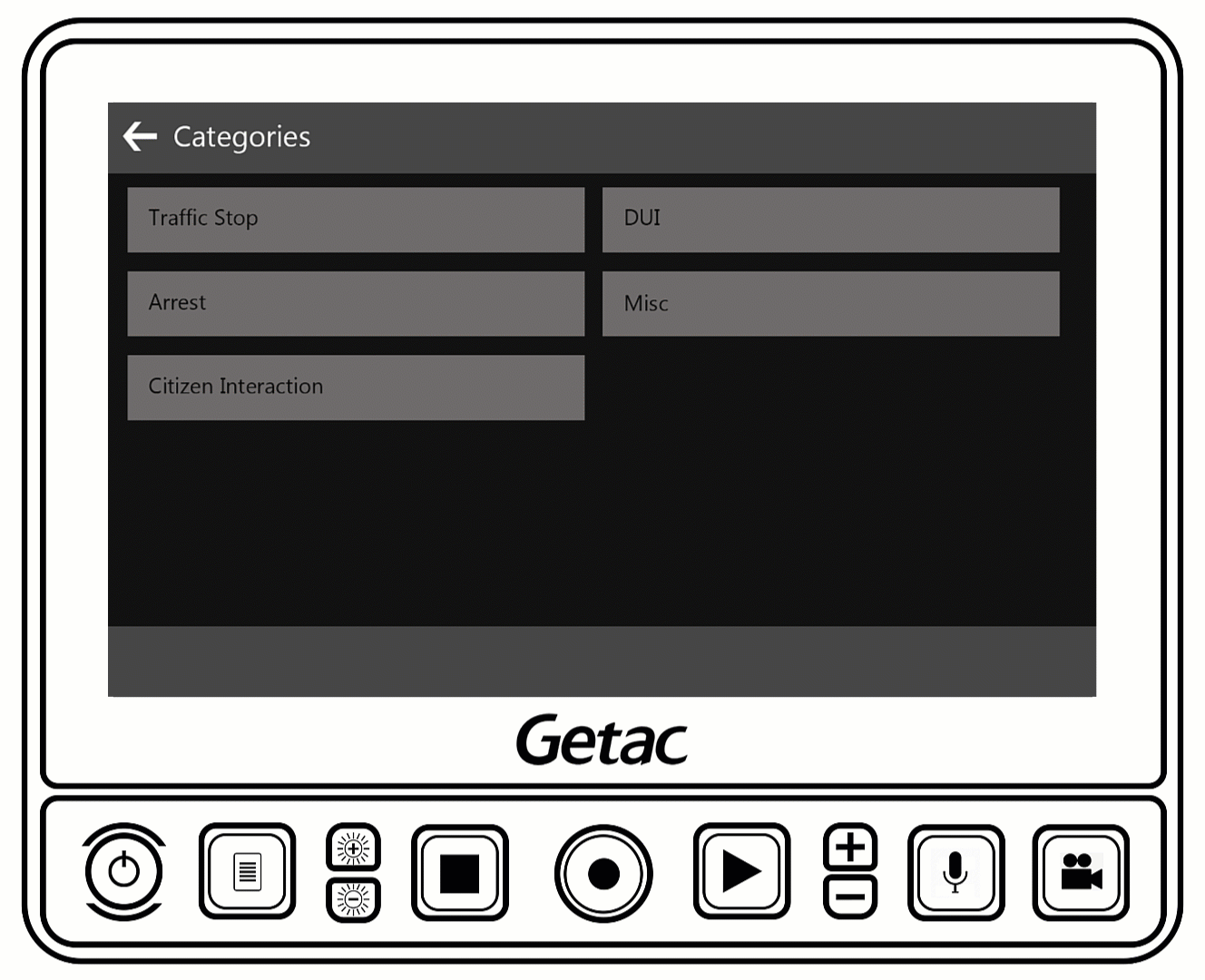
- If more than one Category is applied to an Asset Group, whichever has the higher Retention period will take precedent.
- Categories shown in the image above are examples.
Custom Forms
This feature allows for the User to add additional metadata to an Asset Group. Custom forms are highly customizable and can be configured to appear after a corresponding Category has been selected. Once the data has been entered, tap or click on the checkbox icon to apply the form data to the Asset Group. This data can be used to search more quickly for an asset group in Getac Enterprise.
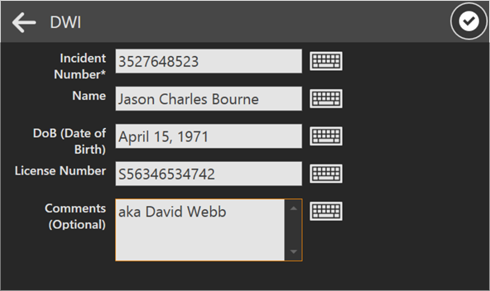
The example shown above is a complex example of a custom form. For more information on creating a custom form for your agency, contact a Getac Video Solutions Architect or [email protected] for assistance.



