 116
116
File Review
To upload a file
Before you can dispatch an installation package file to a device over the air, you need to first upload the file for verification and approval.
-
Have the installation package file ready in your computer.
-
Select Dispatch and then the File Manager tab. You will see the File Review subtab page.
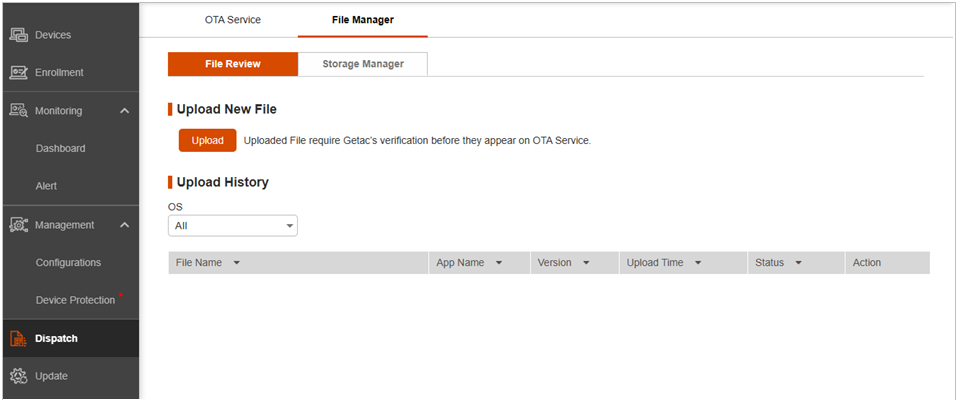
-
Click Upload.
-
In the popup window, fill in the required data.
Enter the App Package Name exactly as it is. “App Package Name” is the unique identifier of an Android application. This app package name uniquely identifies the app within the Google Play Store. Due to this reason, no two apps can have the same package name. Below are examples of the App Package Names.
-
For YouTube (for Android), the name is “com.google.android.youtube”.
-
For Facebook, the name is “com.facebook.katana”.
-
For WhatsApp, the name is “com.whatsapp”.
Click Attach File to locate and select the file. Then, click Upload.
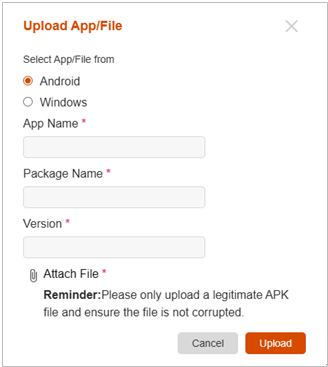
-
The file will be verified by Getac. Once verified, you will see the Approved status in the Upload History list.
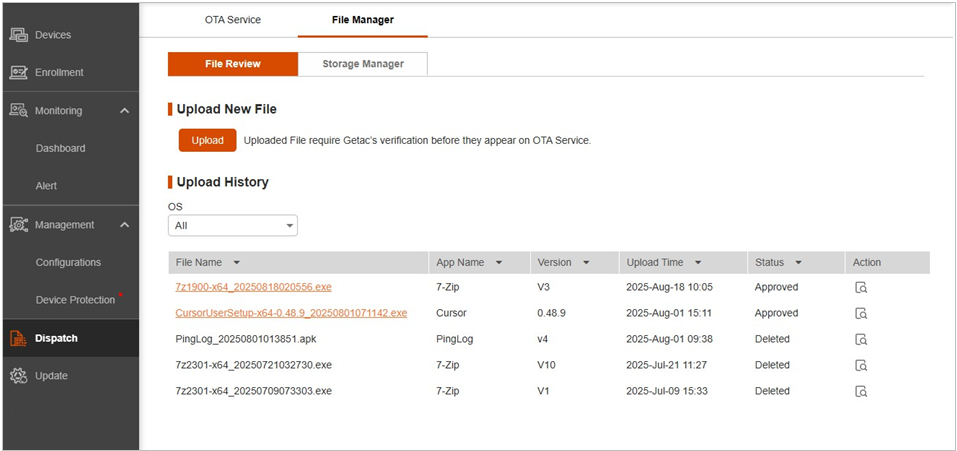
-
You can now dispatch the file over the air. (See “OTA Service” article for information.)
Storage Manager
The purchase order(s) for the same company is given a certain amount of storage space in the Getac server for storing installation package files. You can free the space by deleting files no longer needed.
Select Dispatch and then the Storage Manager subtab of the File Manager tab page. You will see the information of used/total capacity and the list of files.
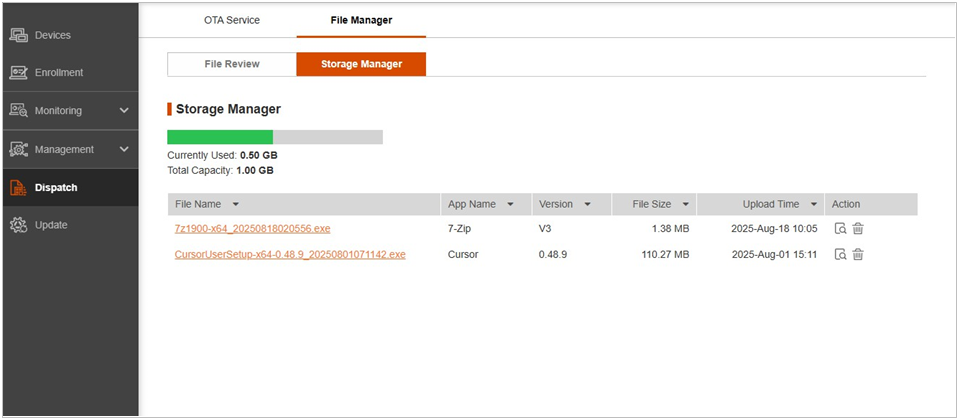
Below are the actions you can perform to an item in this list.
-
Click
 to view details of the file.
to view details of the file.
-
Click
 to delete the file.
to delete the file.
-
Click the underlined file name to download the file.



