 121
121
New Event
To dispatch installation packages to devices
-
Have the installation package file(s) uploaded and approved. (See “File Review” in the File Manager article to know how to upload files.)
-
Select Dispatch. You will see the OTA Service - New Event subtab page.
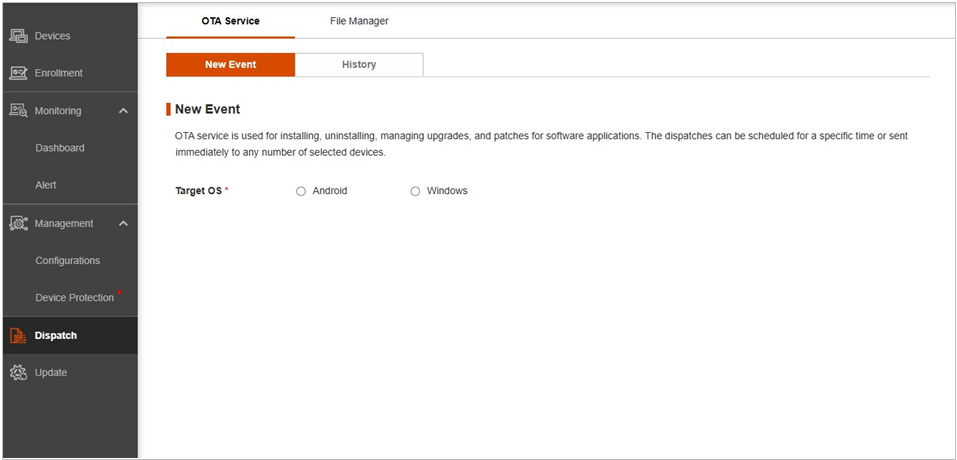
-
At Target OS, select Android or Windows.
Installation package file(s) that were uploaded and approved will be listed here.
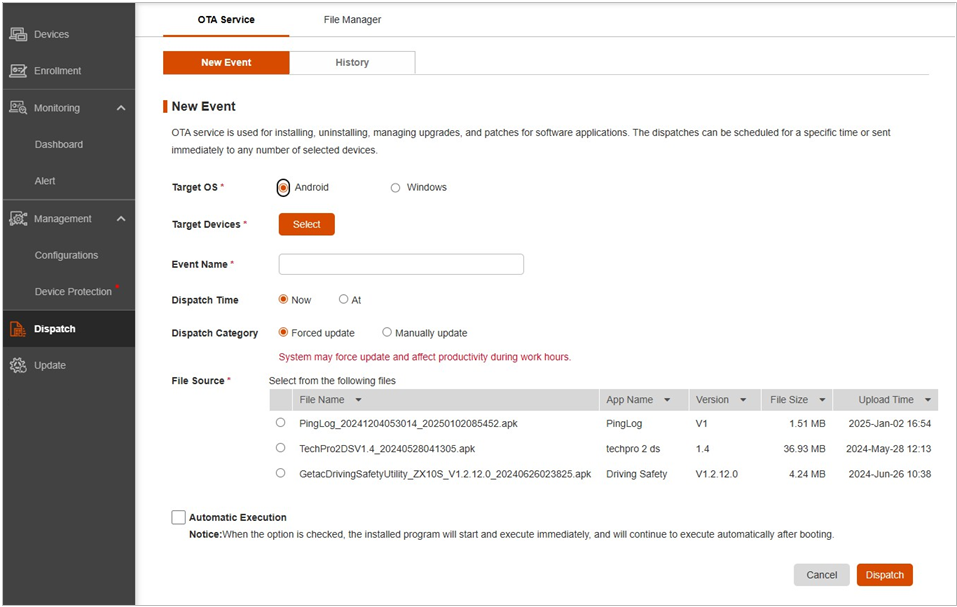
-
At Target Devices, click Select. You will see two or three choices.
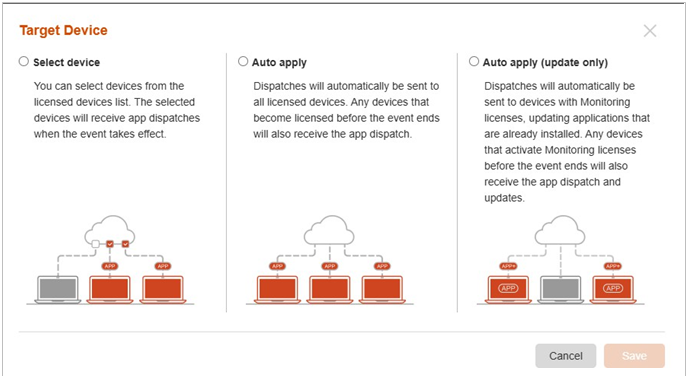
Select the one you want.
-
Select devices
-
This allows you to select your target devices. In the device list, check the one(s) to perform the task. Then, click Confirm.
-
-
Auto apply
-
The target devices will be all the licensed devices. If the event is scheduled at a future time, any device that becomes licensed before the scheduled time will be included as a target device. If the auto apply is executed immediately, any devices that become licensed before the event is stopped will be included as a target device.
-
-
Auto apply (update only)
-
The target devices will be all the Android devices with Monitoring licenses. Only updates to the existing apps will be dispatched. If the event is scheduled at a future time, any device that becomes licensed before the scheduled time will be included as a target device. If the auto apply is executed immediately, any devices that become licensed before the event is stopped will be included as a target device.
-
Click Save to complete this setting.
-
Enter the event name.
-
Choose one of the schedules.
-
Now: The dispatch will be performed right after you click Dispatch.
-
At: Select the time when the dispatch will be performed.
-
Choose whether the task is to be performed automatically or manually.
-
Forced update: The task will be performed in the background on the target devices at the scheduled time.
-
Manually update: The client will be notified of the task at the scheduled time. The client user can then choose when to perform the task.
-
Check the Automatic Execution item if you want the newly dispatched app to be an app that will execute automatically whenever the client device starts up.
-
After completing the settings, click Dispatch.
NOTE:
-
Every event is a one-time action. Once completed, the action will not be repeated for any target device which undergoes a factory reset later on and is enrolled into Getac Essentials again.
-
To check the status or stop an event (if allowed), click the History tab.
-
The task can be performed only when the client device is connected to the server. If the process is interrupted by network disconnection, it will automatically resume after there is a connection.
History
Select Dispatch, the OTA Service tab, and then the History subtab. You will see the list of events.
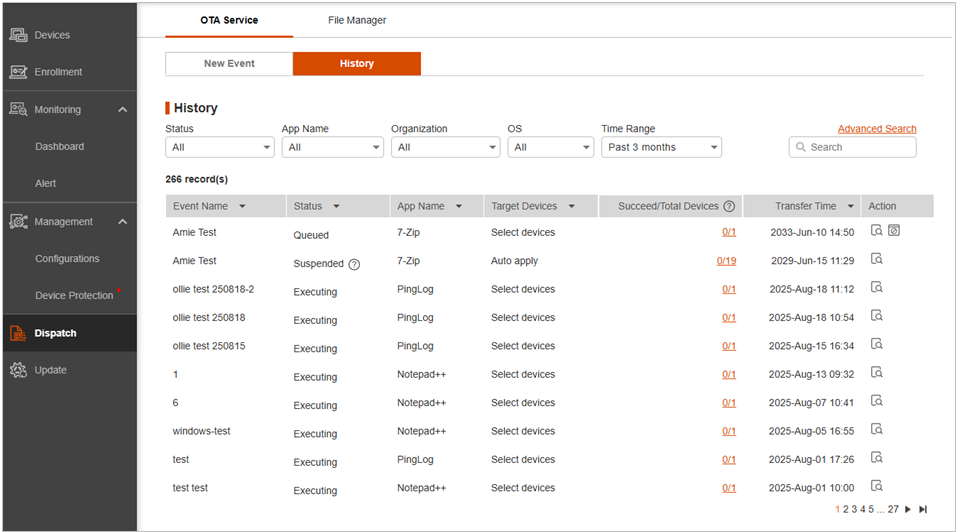
Using the filter options, you can narrow down the list as needed. Below are the actions you can perform to an item in this list.
-
Click the underlined number in the “Devices” or “Succeed/Total Devices” column to check the status of the event. For an event that has failed, the popup window will provide the reason in the “Details” column.
-
Click
 to view details of the event.
to view details of the event.
-
Click
 to stop the event. This button is available for queued events and also for auto-apply events that are currently being executed.
to stop the event. This button is available for queued events and also for auto-apply events that are currently being executed.



