 104
104
Viewing and Managing Configurations
Select Configurations and then the Config History tab. You will see the existing configurations and their associated events.
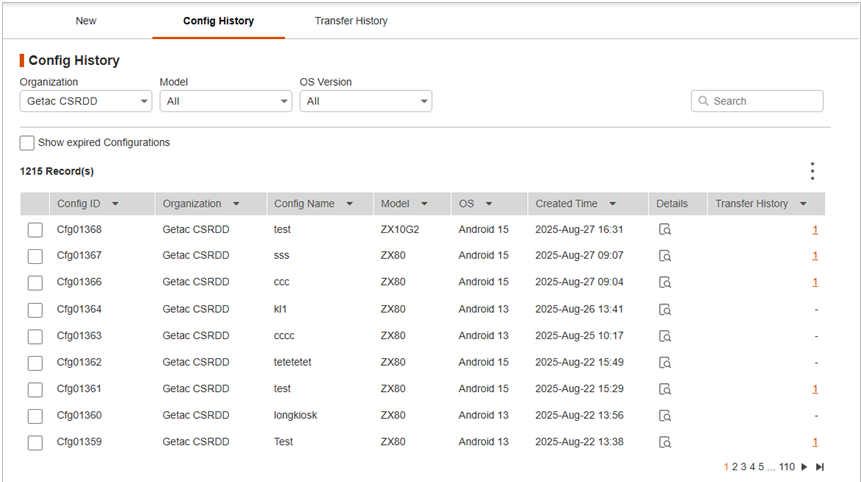
Filter the list as needed. Select (check) Show expired Configurations to view configurations related to functions which have been updated or are no longer supported.
Below are the actions you can perform on this page.
-
Click
 to view details of the configuration. The details include the configuration QR code so that a new device can scan the code.
to view details of the configuration. The details include the configuration QR code so that a new device can scan the code.
-
Click
 and Send to Device to apply the selected configuration to the target device(s) over the air.
and Send to Device to apply the selected configuration to the target device(s) over the air.
-
Click
 and Export File to export the selected configuration as a file.
and Export File to export the selected configuration as a file.
-
Click
 and Duplicate to reproduce the selected configuration data on the page of the New tab. You can then make changes based on the existing configuration.
and Duplicate to reproduce the selected configuration data on the page of the New tab. You can then make changes based on the existing configuration.
-
Click the underlined number in the “Transfer History” column to go to the Transfer History tab page.



