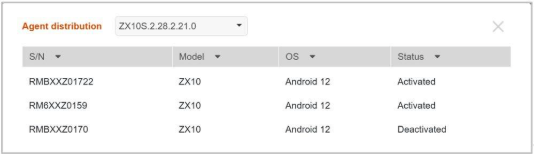120
120
Select Enrollment and then the Agent tab. This page shows the Essentials ControlHub information and provides related functions.
NOTE: Essentials ControlHub serves as an agent on the client device for Getac Essentials to deploy apps, push configurations, update firmware and collect Monitoring data from the device.
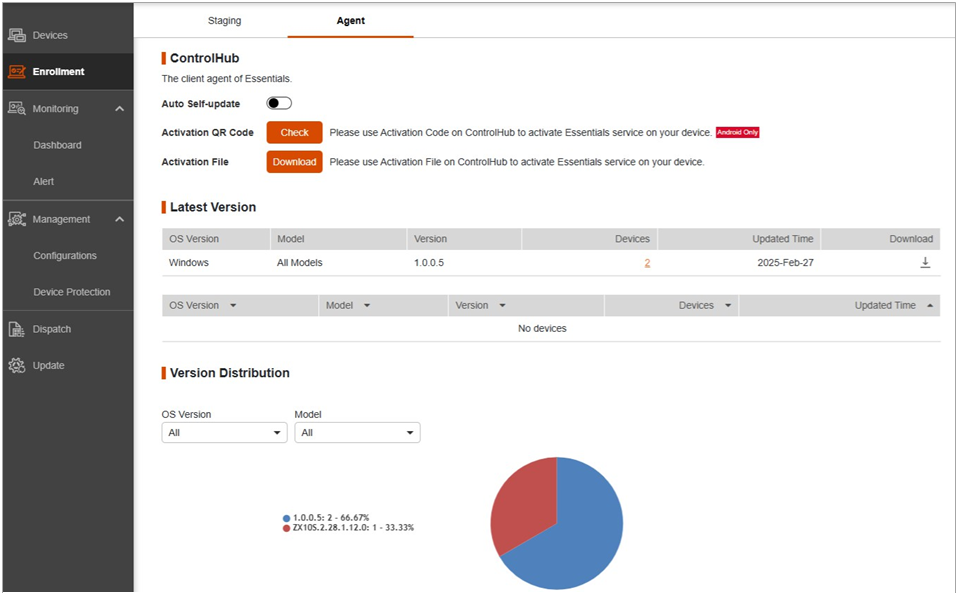
Downloading ControlHub for Windows Devices
-
Go to the Agent tab page of Enrollment.
-
Click
 to download the ControlHub installer package file.
to download the ControlHub installer package file.
-
On each Windows device to be deployed, run the installer package file to install the app.
Obtaining the Activation Code or File
The Activation Code or File is required for enrolling a device.
-
Go to the Agent tab page of Enrollment.
-
Select the target organization (if existing).
-
For Windows devices: Click Download File to download the Activation File.
-
For Android devices: Click Check to display the activation code, which is a QR code. You can download the QR code if necessary.
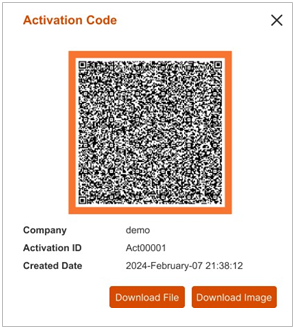
(Show above as the example is the screen for Android.)
Auto Update Settings
By default, the ControlHub app on a client device will be updated to the latest version when the device is connected to the server.
The Auto Self-update switch on the Agent tab page allows you to enable or disable the auto update function.
Version Distribution
On the Enrollment page, click the ControlHub version (located beside the pie chart) to view the list of devices installed with the same version of ControlHub. To view the list of another version, select the version number from the drop-down list.