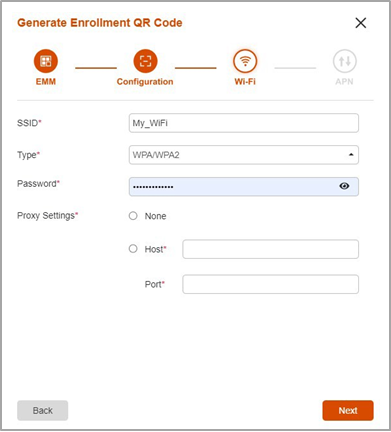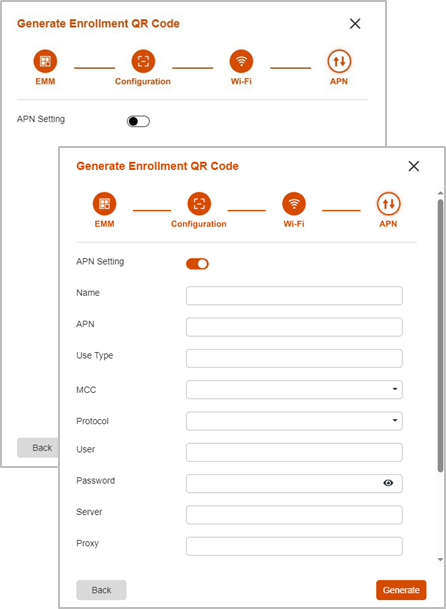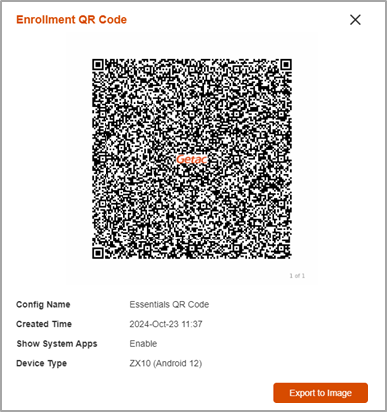102
102
NOTE: This function is available for the accounts that belong to the parent organization only.
Adding an Enrollment QR Code for Android Devices
For the purpose of enrolling an Android device during its initial startup, you have to first create a specific Enrollment QR Code. Depending on your need, this can be a code for the Getac Essentials platform or a third-party EMM (Enterprise Mobility Management) platform.
NOTE: For the list of third-party platforms, see the website https://androidenterprisepartners.withgoogle.com/emm/.
-
Select Enrollment and then the Staging tab.

-
Select the target organization (if existing).
-
Click
 to add a configuration.
to add a configuration.
-
Depending on your target platform, select one of the two options as described below.
-
Select Getac Essentials if you are creating a QR code for enrolling into Getac Essentials. Click Next to continue.
-
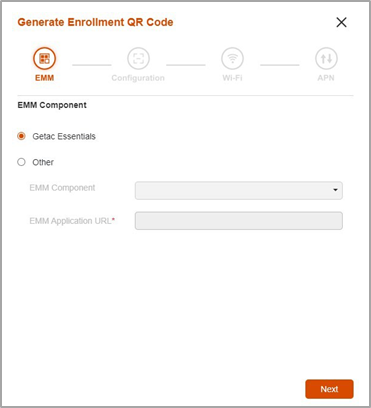
- Select Others if you are creating a QR code for enrolling into a third- party EMM platform. Enter the required information. Click Next to continue.
-
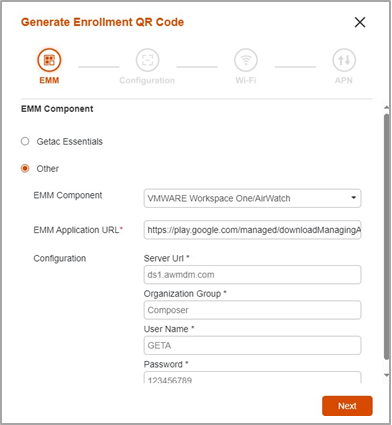
-
-
Select the information which matches the device to be enrolled. Enter the specific configuration name in the input field. Click Next to continue.
-
-
Enter the Wi-Fi information. This information is mandatory. Click Next to continue.
-
-
The APN setting is optional. If you want to include the settings, slide the switch to the “on” position and enter the information. Click Generate.
-
-
The specific Enrollment QR Code is created. You can click Export to Image to save the QR code as an image file -
Managing Enrollment Configurations
Select Enrollment and then the Staging tab. You will see the configurations which have been created for Android devices.
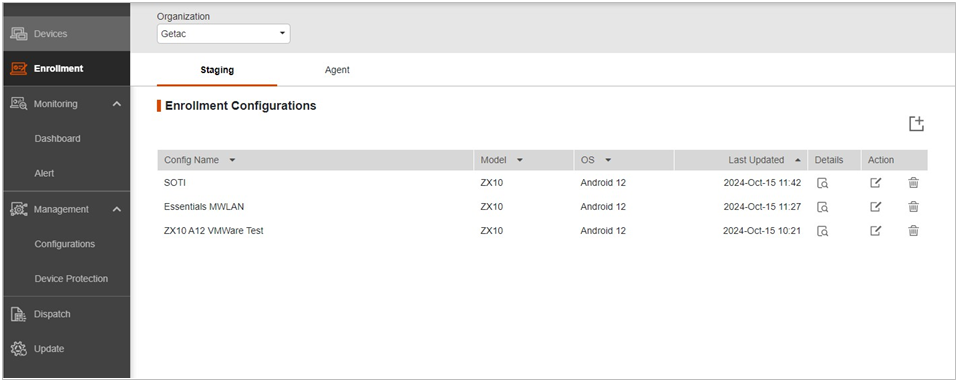
Below are the actions you can perform on this page.
-
Click
 to add a configuration.
to add a configuration.
-
Click
 to view details of the configuration including the QR code.
to view details of the configuration including the QR code.
-
Click
 to edit the configuration information.
to edit the configuration information.
-
Click
 to delete the configuration.
to delete the configuration.