 106
106
Viewing the Inactive Devices List
Select Devices and then the Inactive Devices tab page. You will see the list of inactive devices with summary information.
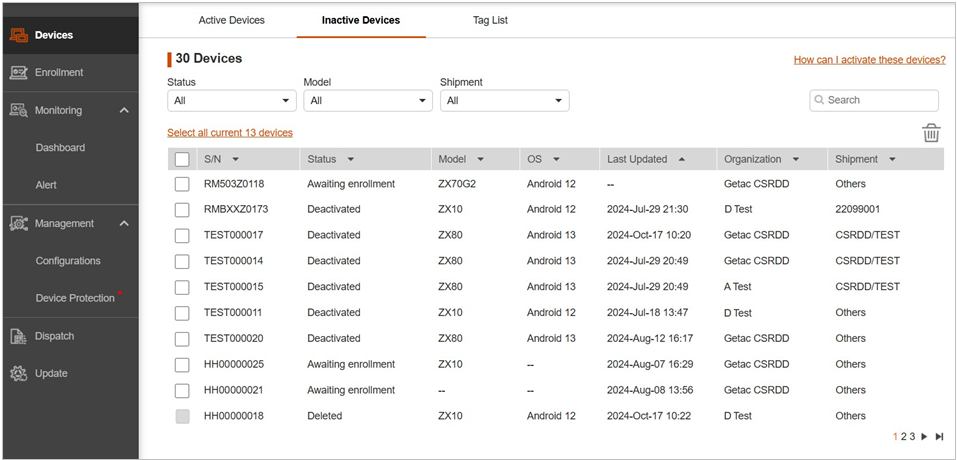
The status of an inactive device is one of the following:
-
Deactivated
-
The device has been deactivated and its license removed.
-
-
Awaiting enrollment
-
The device serial number is included in in the license order but the device has not been activated yet.
-
-
Deleted
-
The device has been deleted.
-
Deleting Devices
NOTE: This function is available for administrator accounts only.
This “deletion” action should be executed on the device which is to be decommissioned and no longer needs to be a client device of Getac Essentials.
-
Before you can delete a device, you have to deactivate the device first. (See “After making changes, click Save)
-
Performing Actions earlier for instructions.
-
Select Devices and then the Inactive Devices tab page.
-
Select (check) the devices you want to delete.
-
Click
 .
.
-
In the popup window, type the administrator account ID in the input field and click Delete.

If you have deleted a licensed device, its license will be retrieved and data collection will be stopped.
For a deleted Windows device, the Essentials ControlHub app on the device will be uninstalled in the background when the device is connected to the server.
For a deleted Android device, the Essentials ControlHub app on the device will be automatically deactivated when the device is connected to the server.



