 183
183
Caution:
Only an administrator account can manage licenses and orders.
Order Setup
After purchasing licenses, you should set up your order to assign licenses to the client devices.
- Log in to Getac Essentials.
- You will see a popup window reminding you to set up the licenses. Click Licenses and Orders to go to the webpage.
- You will see the “orders pending” notice on the webpage. (The actual number of orders depends on your purchase.)
- Click the notice to set up the order.

- Click the notice to set up the order.
- Select the order in the popup window and click Start.
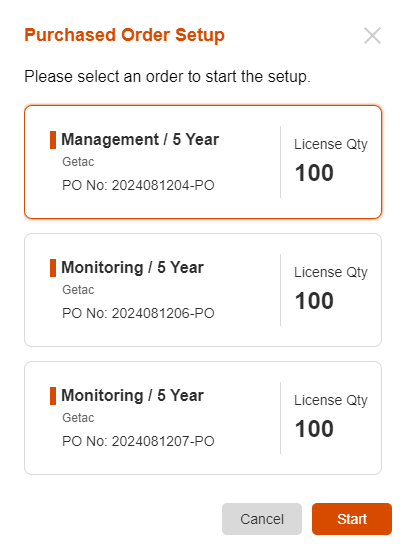
- The next popup window varies according to your scenario. You may undergo one to three steps as described below.
- License Activation
- In certain circumstances, you may be prompted to select a start date for the license period. Otherwise, you will not be brought to this step.
- In certain circumstances, you may be prompted to select a start date for the license period. Otherwise, you will not be brought to this step.
- Assign Devices
- If this is an order among several orders or an order accompanying the hardware, click Add Device and select your specific device source. In the S/N list, select (check) your target devices and click Add. This step is necessary for the “Enrolling with Serial Number Activation” action
- If this is the first purchase within your trial period, you can transfer the trial licenses to purchased licenses. Otherwise, you will not be brought to this step.
- Automatically Assign Connected Devices
- Enable Auto Assign if you want an available license to be automatically assigned to a newly connected device.
- If Auto Assign is disabled, licenses have to be manually assigned to devices. (See “Manually Assigning a License” for information.)
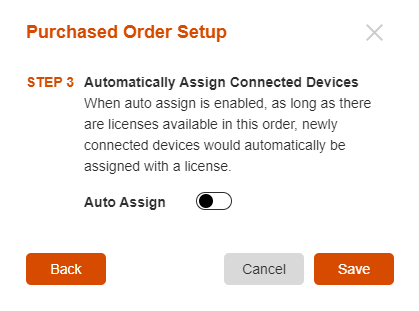
- License Activation
Caution:
You can still manually assign a license even if you have enabled Auto Assign during the order setup process.
6. Click Save to complete the order setup.
Enrolling with Serial Number Activation
If you have selected target devices during the order setup process (as described in step 5.2 previously), a target device will be automatically enrolled into Getac Essentials once it is connected to the Internet.
In case you have skipped step 5.2 and completed the order setup, you can enroll a device later on either by using another method (as described in “Manual Enrollment”) or by managing an Active Order. For the latter one, follow steps 2 to 4 as described in “To assign a license online” to access the Add Device popup window and then select your target devices.



