 223
223
Overview
The Case Sharing feature in Getac Evidence provides secure options for sharing cases with both internal team members and external stakeholders. Internal sharing enables collaboration within your organization, while external sharing supports controlled access for individuals or agencies outside the system. Both methods include configurable settings to manage access, permissions, and link expiration, ensuring case data is shared responsibly and securely.
Share Internal
The Share Internal action is used to share a case with team members who do not already have access to cases via the Case Management application permissions.
Reminder:
Receiving users must have at least the View Cases Module application permission to access the Case Lister page and view shared cases.
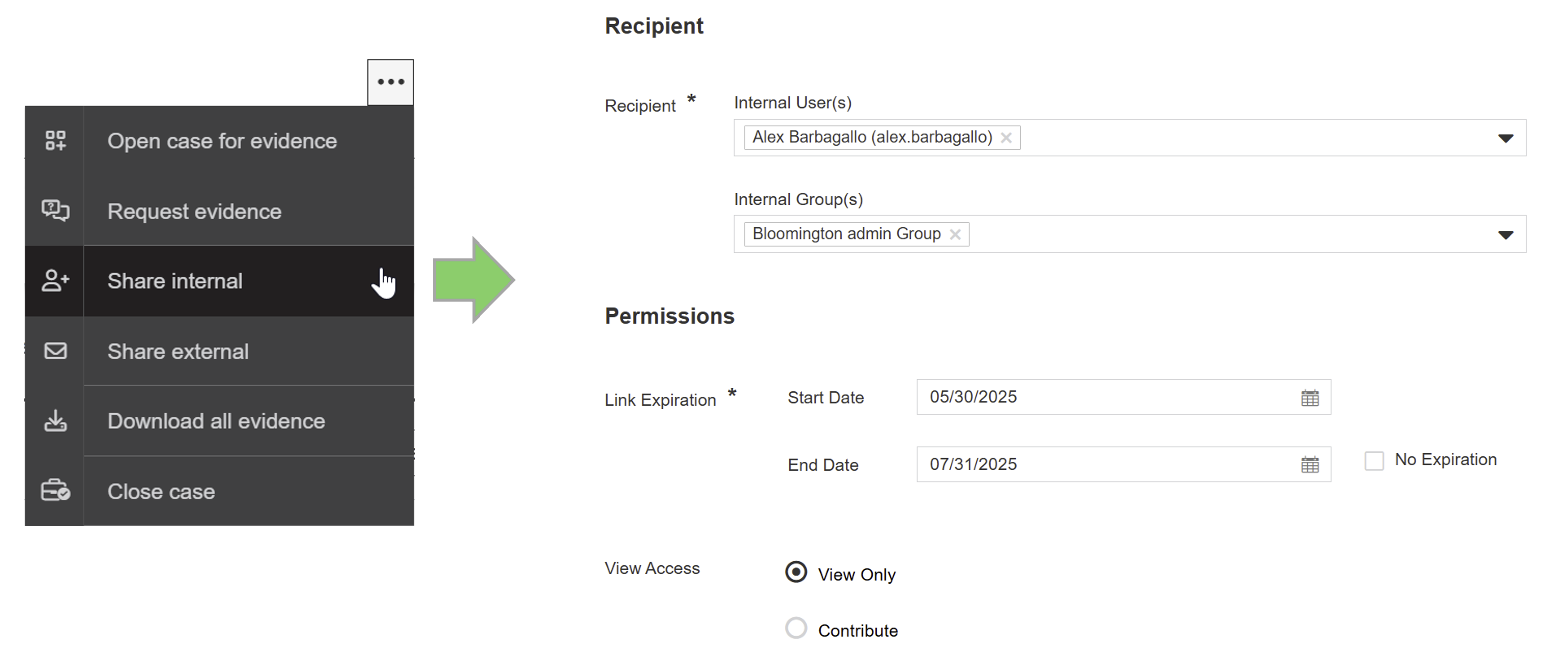
| Form Entry | Description |
|---|---|
| Internal User(s) | At least one entry for either Internal User(s) or Internal Group(s) is required. Users listed here will receive a “Case Share” email. |
| Internal Group(s) | At least one entry for either Internal User(s) or Internal Group(s) is required. Group members will not receive a “Case Share” email. |
| Link Expiration * | Required. Start date defaults to today, with the start time as the moment the user selects the “Share” button. If an End Date is set, the end time will be 11:59 PM of that day. |
| View Access | Required. Defaults to View Only. Options:
|
Share External
The Share External action is used to share a case with recipients who do not have direct access to the Getac Evidence application. This option includes a wide range of configurable settings to control permissions, visibility, and expiration.
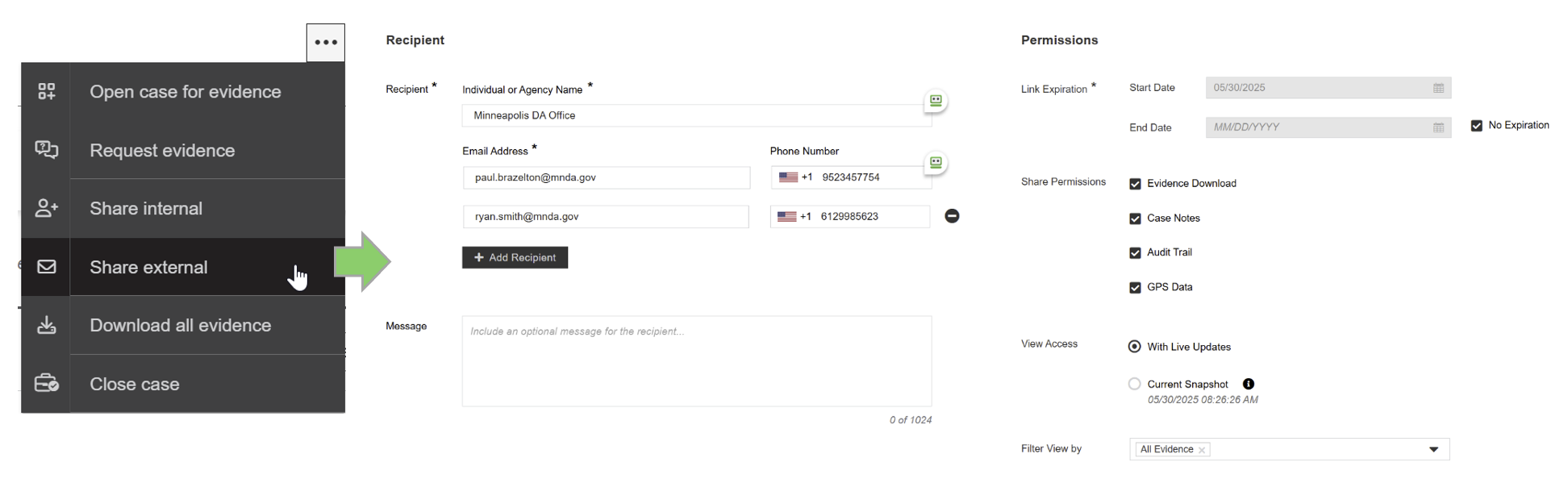
| Form Entry | Description |
|---|---|
| Individual or Agency Name * | Required. At least one entry for either Internal User(s) or Internal Group(s) is required. Users listed here will receive a “Case Share” email. |
| Email Address * | Required. At least one entry for either Internal User(s) or Internal Group(s) is required. |
| Phone Number | Optional. Start date defaults to today, with the start time as the moment the user selects the “Share” button. If an End Date is set, the end time will be 11:59 PM of that day. |
| Message | Optional. If specified, the message text is included in the “Case Share” email sent to the user. |
| Link Expiration * | Required. Start date defaults to today, with the start time as the moment the user selects the “Share” button. If an End Date is set, the end time will be 11:59 PM of that day. |
| Share Permissions | Optional. Defaults to all items unchecked. Options:
|
| View Access | Required. Defaults to With Live Updates. Options:
|
| Filter View By | Optional. Provides filtering options for what entries are shown on the Case Timeline. If nothing is selected, all entries are shown. Note: The Notes option is excluded here, as it is controlled by Share Permissions. |



