 210
210
Overview
This article explains how to create a new case in Getac Evidence.
Using the Case Creation Wizard
The Case Creation Wizard replaces the older workflow of adding evidence to an asset bucket before case creation. In Getac Evidence, all operations are contained within the wizard.
- Select the Create Case button at the top of the Case Lister table.
- The wizard will guide you through the required information prior to case creation.

Supported Search Options:
- Search by user and date range
- Search by CAD ID (requires CAD integration)
Info:
Selecting an entry in the results set will automatically select the entire evidence group.
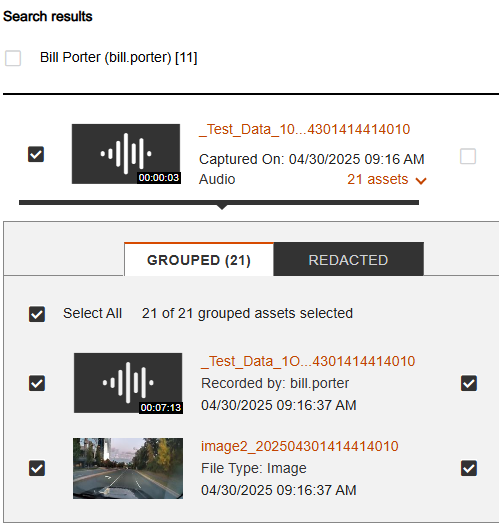
Creating an Empty Case
The wizard supports creating empty cases.
- Open the Case Wizard by selecting New Case.
- On the Search Evidence tab, click Create Empty Case.
- The wizard routes you to the Case Information tab where you can review or edit default parameters, then complete case creation.
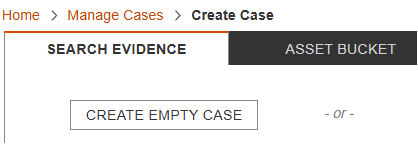
Assigning and Defining Case Status
By default, a new case is assigned the status Active.

Default case statuses include:
- Active
- Pending
- On Hold
- Waiting for Evidence
- Closed
Info:
The statuses Active, Pending, and Closed are reserved system entries and cannot be modified. Other statuses can be edited or added in Setup > Tenant Settings > Asset & Case Settings.
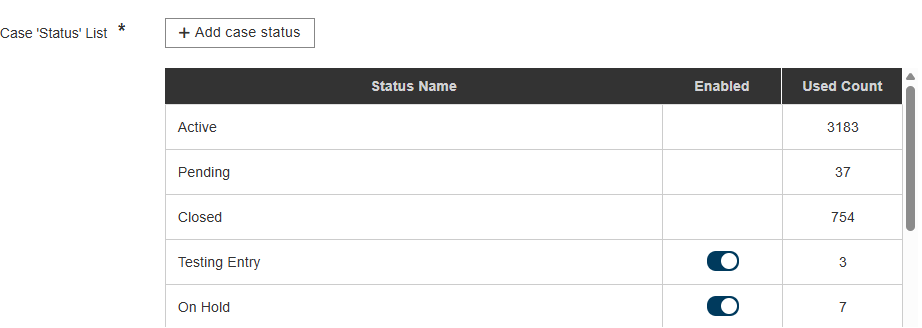
Creating a Case from the Asset Lister View
You can create cases directly from the Asset Lister view.
- Select one or more active evidence items.
- From the Actions menu, choose Create new case.
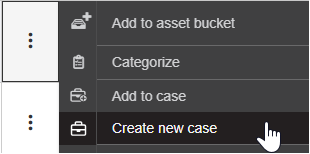
If the selected assets are not already assigned to a case, the wizard opens on the Case Information tab. All required fields are prepopulated, and selected assets appear in the Selected Evidence area.
Warning:
If you run an operation from the Search Evidence or Asset Bucket tab, the evidence originally selected in the lister will be cleared.
If one or more selected assets are already part of another case, a modal window notifies you and requests confirmation before proceeding.
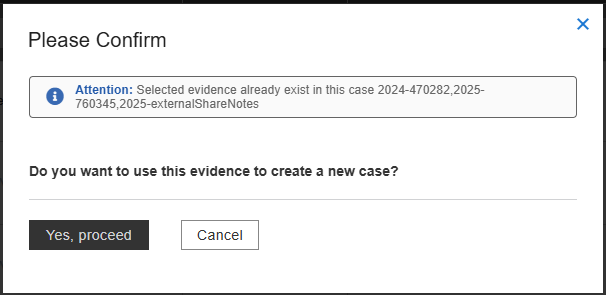
Using the Asset Metadata Form from the Asset Bucket View
You can also create a case from the Asset Bucket when adding metadata to imported assets.
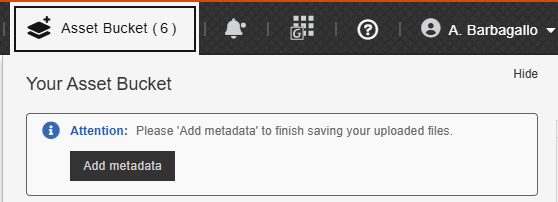
- Choose a Category that includes a form field with the Case ID control type.
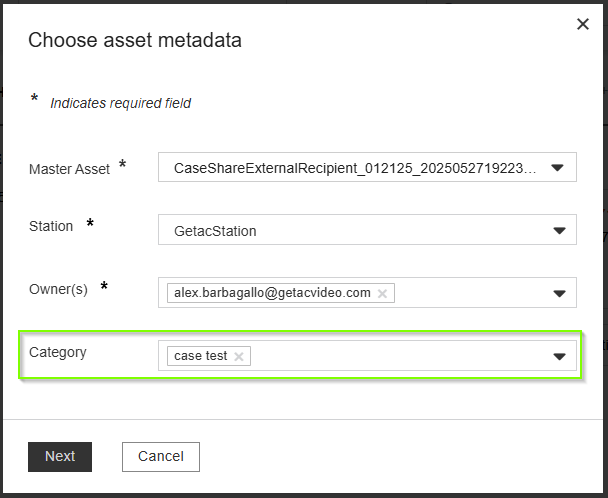
- Select Next and enter the required case information.
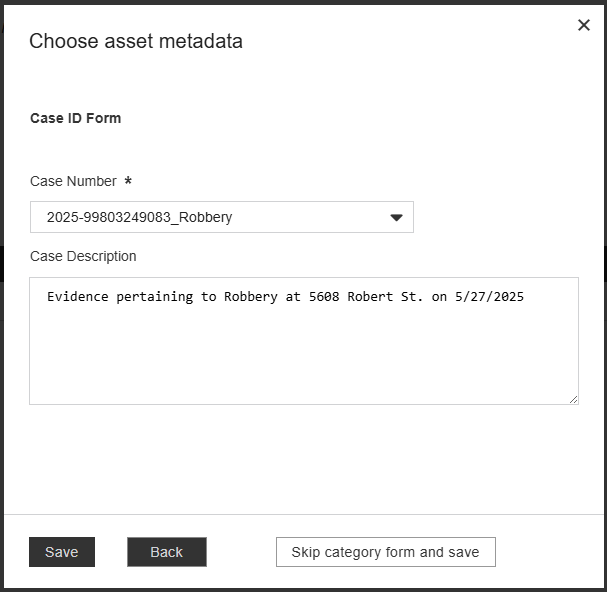
- Complete the wizard to finalize case creation.



