 865
865
Overview
Getac uses a ticketing system to manage video support requests. Signing up for this portal is quick and easy. Please follow the instructions below.
- Support is available 24/7 for issues of high severity, e.g. data unavailable or a server is down.
- For routine or low-priority tickets, the support team is available Monday - Friday, 0700-1800 Central Time.
- Generally, most tickets are responded to within eight hours of submission.
- Check the support portal or email inbox for updates.
Register a new account
1. Go to the Getac video support portal.
2. Click on Request New Account.
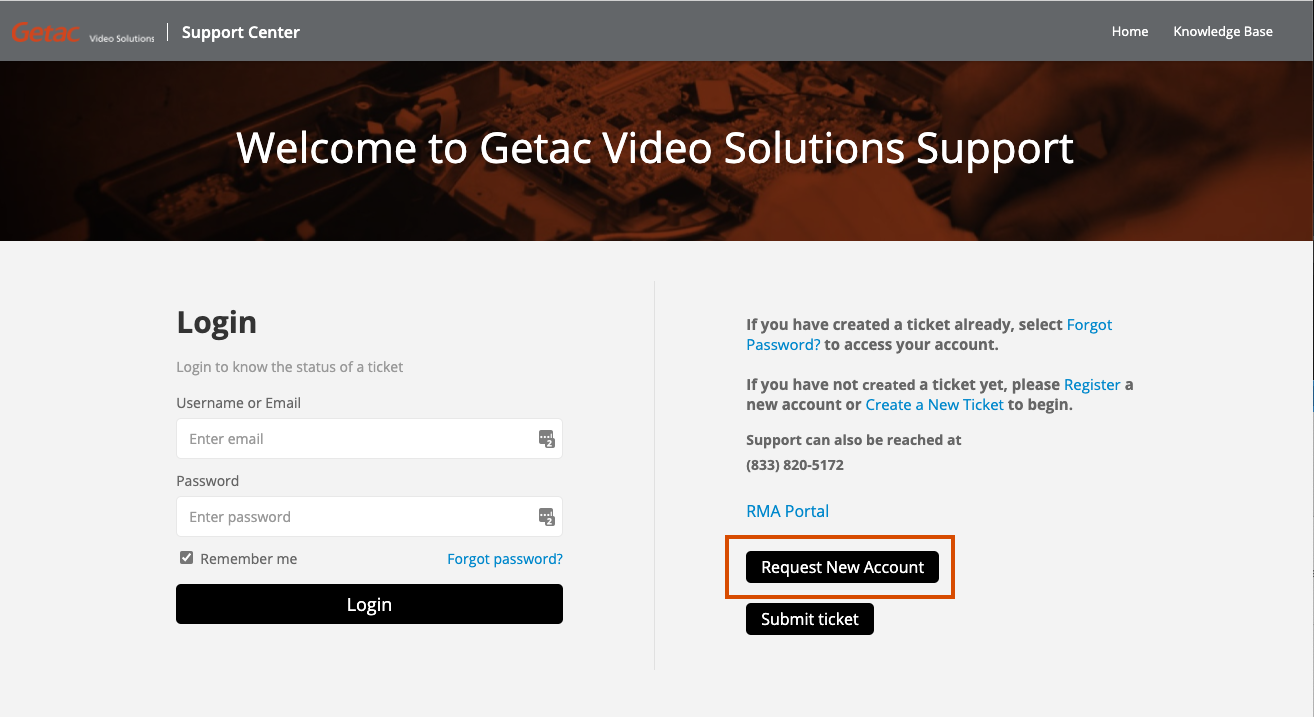
3. Fill in Name and email. Then complete the captcha challenge. Finally, click Submit
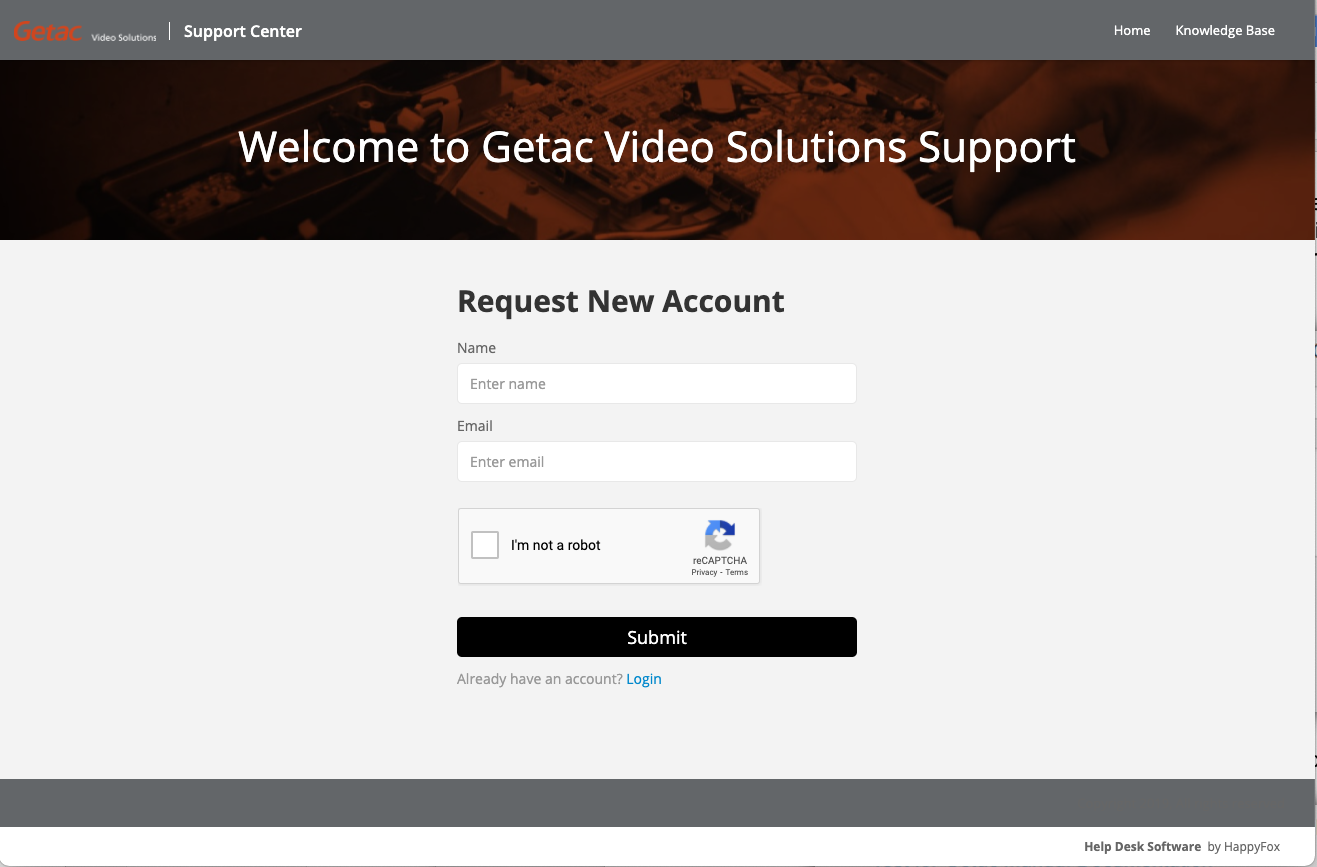
4. Check your email and click on the link in the confirmation email.

5. Finalize account setup by confirming email and setting a strong password.
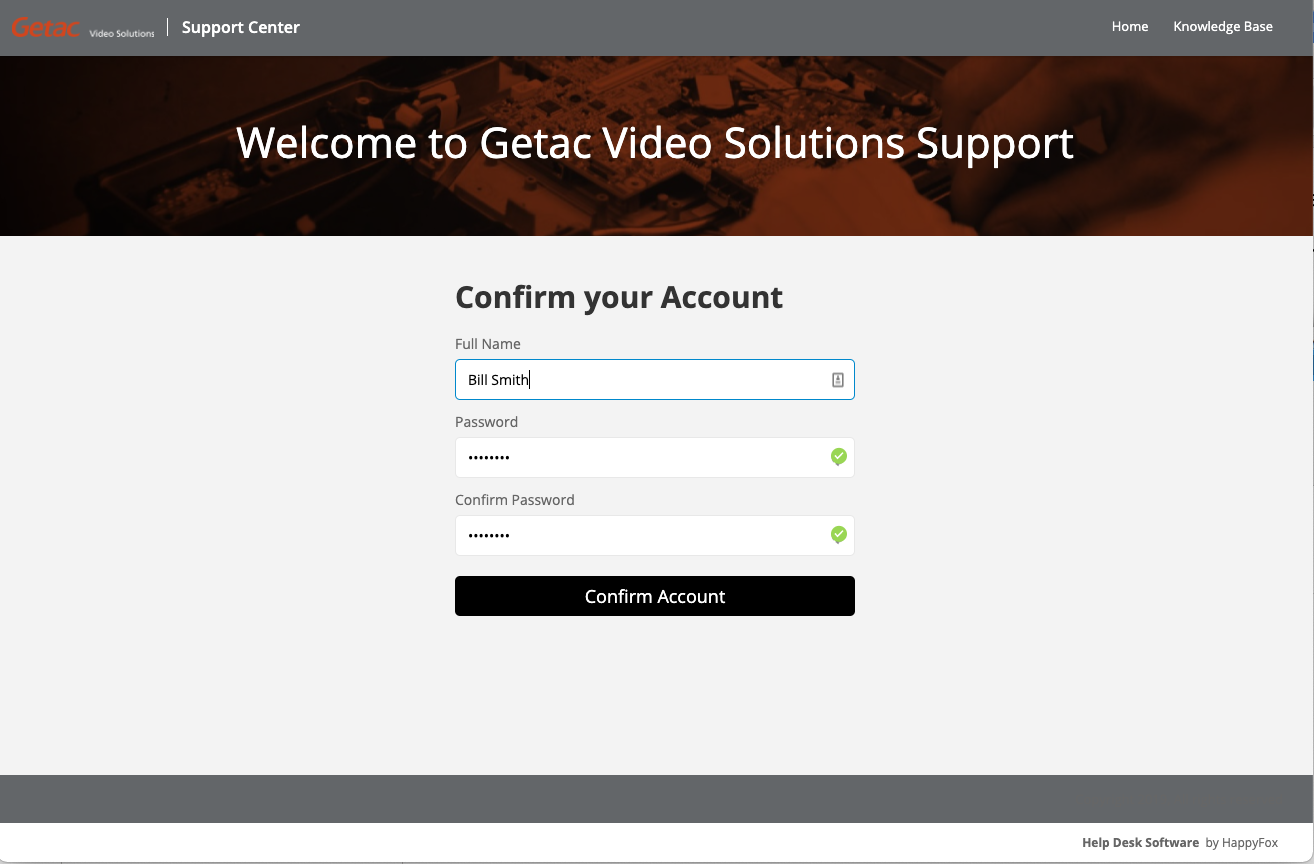
6. Click Confirm Account to finalize.
Submitting a ticket
1. After logging into the support portal, click on create new ticket
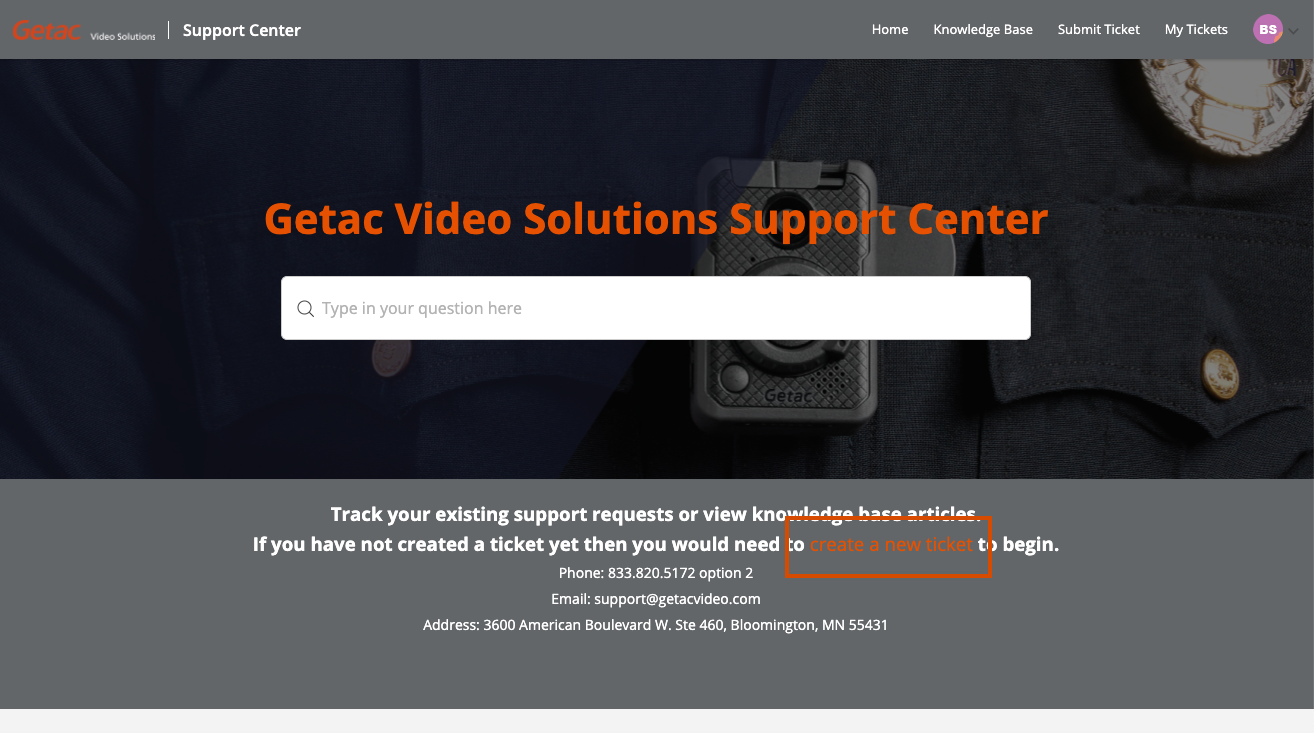
2. Fill in the relevant fields including name, message and category. There is also a place to drop files, which is a great place to place screenshots of any error messages or any other detail around what you're needing support to help you with. The more detail you can provide, the more likely we're able to respond with a precise set of next steps.
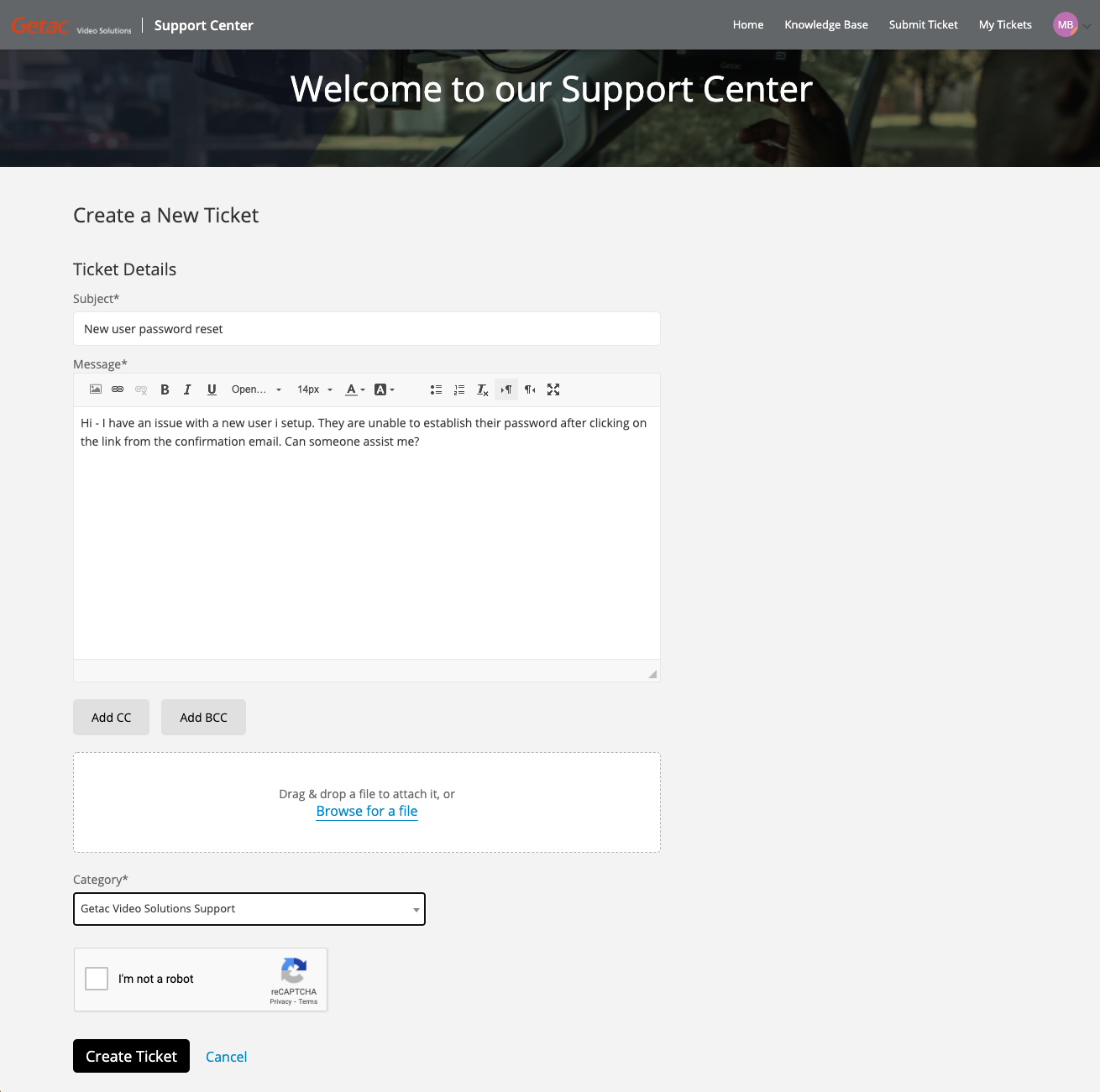
3. Complete the captcha challenge and then click Create Ticket.
4. You will receive a confirmation email with a ticket number.



