May 30, 2024
 548
548
Note:
This article showcases features that are typically only made available to Administrator roles.
However, since Getac Enterprise is highly configurable, the ability to complete tasks described in this article may be different for each User, depending on policy. Please contact an administrator with all access questions and concerns.
However, since Getac Enterprise is highly configurable, the ability to complete tasks described in this article may be different for each User, depending on policy. Please contact an administrator with all access questions and concerns.
Overview
Getac Enterprise can be configured to use both File Stream and MINIO storage servers.
See the image below for how to access the Storage Server page:
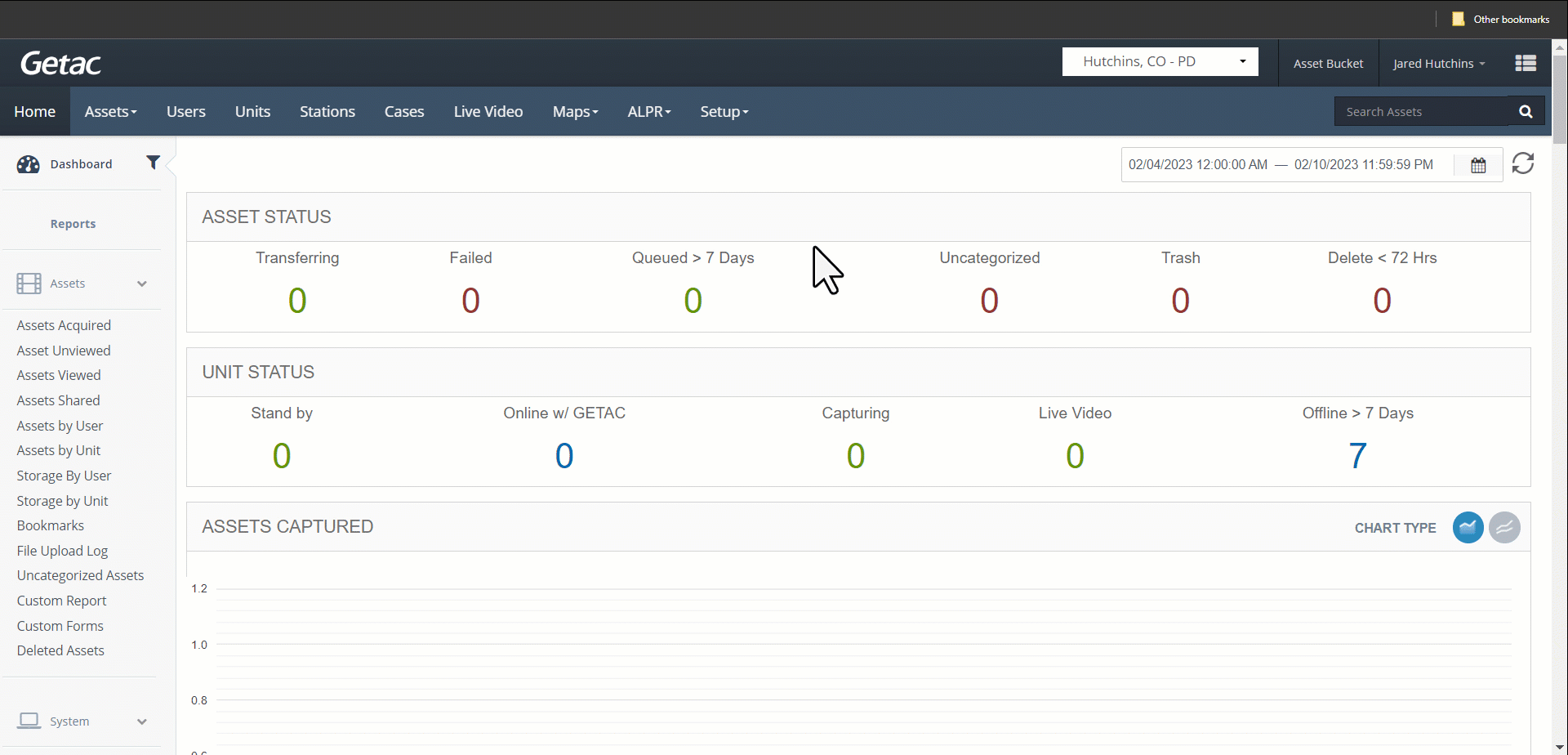
Note:
SQL File Stream is a deprecated feature, but may be deployed in specific use-case scenarios. Contact [email protected] for more details.
Add or modify existing storage connection
Perform the following steps:
- Click on the Page icon or select a Storage Server from the list, then click on the Wrench icon.

- Provide the following:
- ServerType - Specify if the server connection is for File Stream or MINIO. Options will change depending on which is selected.
- MINIO - Provide the following:
- Server Name
- Drive Path - One or more. Click on the "+" icon to add another row.

- File Stream - Provide the following:
- DB Path - Database location
- File Name - One or more. Click on the "+" icon to add another row.
- File Group Path - One or more. Click on the "+" icon to add another row.

- Click on Save to finalize.
- MINIO - Provide the following:
- ServerType - Specify if the server connection is for File Stream or MINIO. Options will change depending on which is selected.



