Mar 07, 2024
 680
680
Note:
This article showcases features that are typically only made available to Administrator roles.
However, since Getac Enterprise is highly configurable, the ability to complete tasks described in this article may be different for each User, depending on policy. Please contact an administrator with all access questions and concerns.
However, since Getac Enterprise is highly configurable, the ability to complete tasks described in this article may be different for each User, depending on policy. Please contact an administrator with all access questions and concerns.
Overview
Packages are sets of update assets that will be deployed together.
See the image below for how to access the Unit Update Packages page:
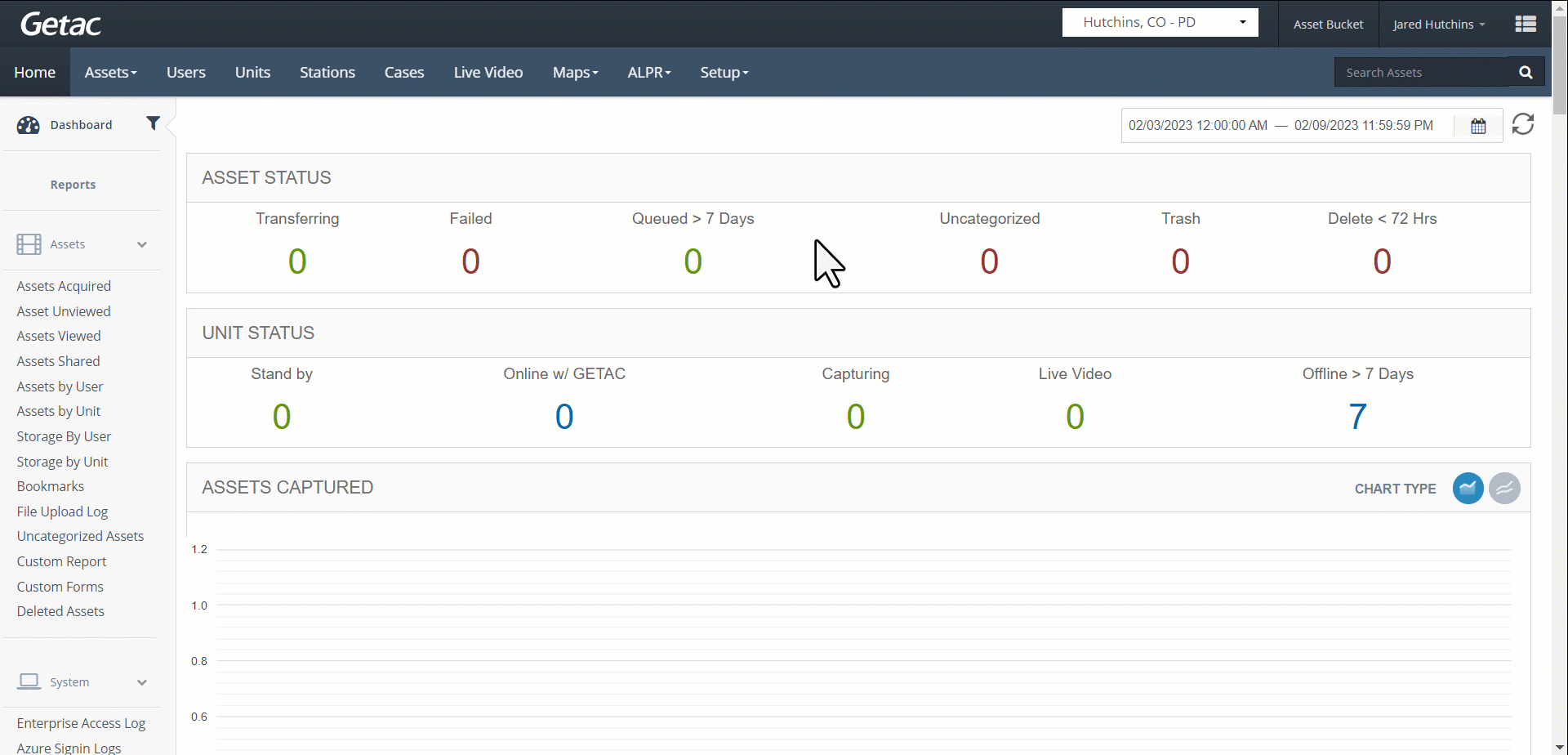
Create new Auto Update Package
Perform the following steps:
- First, add an Update Asset on the Unit Update Assets page.
- From the Unit Update Packages page, click on the Page icon.

- Provide the following by selecting from the dropdown lists:
- Client Type - In Car, Body Worn, Body Worn Gen. 2, Master Dock.
- Asset - Choose which Update Asset to use.
- Click on Save to finalize.
Note:
Depending on the type of Update Asset, additional settings/files may need to be provided as well. Contact [email protected] for assistance.



