Mar 07, 2024
 685
685
Note:
This article showcases features that are typically only made available to Administrator roles.
However, since Getac Enterprise is highly configurable, the ability to complete tasks described in this article may be different for each User, depending on policy. Please contact an administrator with all access questions and concerns.
However, since Getac Enterprise is highly configurable, the ability to complete tasks described in this article may be different for each User, depending on policy. Please contact an administrator with all access questions and concerns.
Warning:
The information listed here is to explain this feature. This is configured by the Getac implementation teams and should NOT be modified without first contacting [email protected]. Getac is not responsible for data loss or interruption of services due to improper configuration of this feature.
Overview
If the Station Password Rules are configured to require device enrollment, this page will list all enrolled devices. Each device will record the last User login and details about how the User is accessing Getac Enterprise on that device. This is typically used when enabling Two-Factor Authentication.
See the image below for how to access the Device Enrollment page:
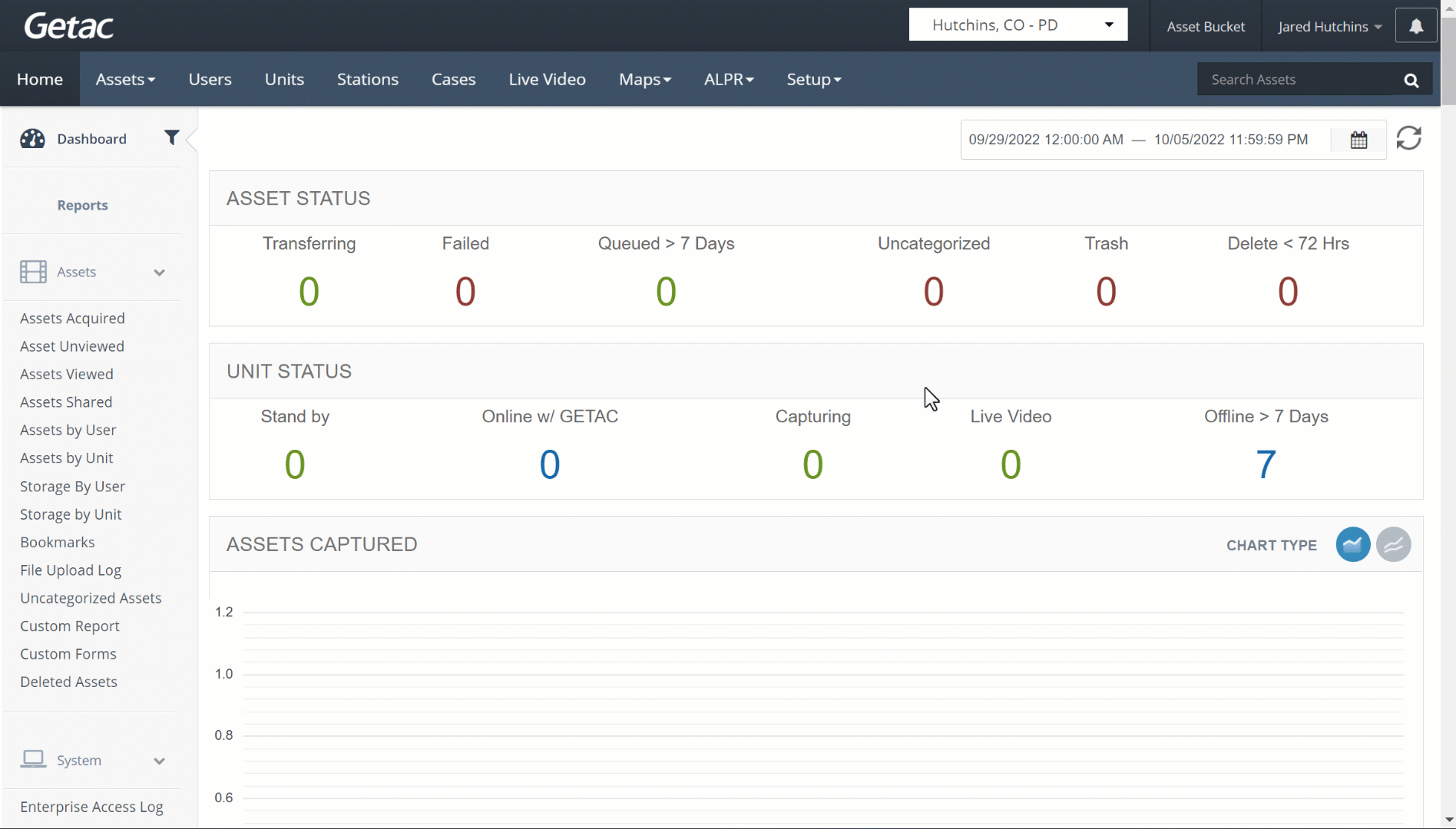
To remove a deprecated or unwanted device from the list, check the desired device row. Then click the Trashcan icon to delete the device enrollment.
See the image below for an example:
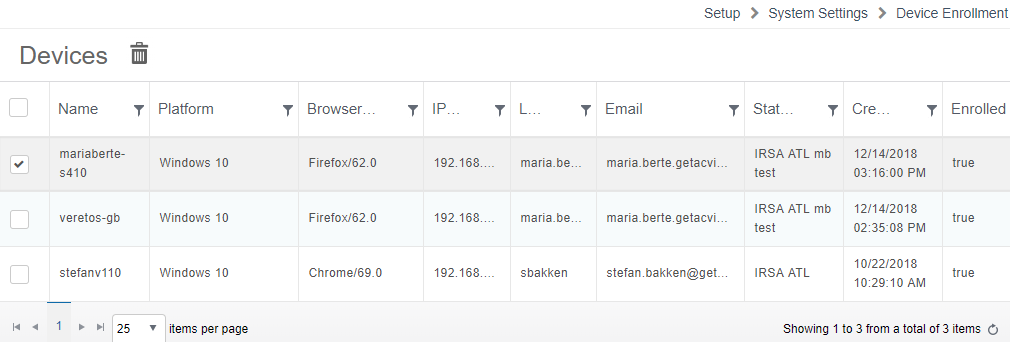
Note:
- This process requires the use of browser Cookies. The browser must be configured to allow the management of cookies for Getac Enterprise. If cookies are not enabled, the enrollment prompt will continue to show. Please consult the specific browser's documentation for instructions on enabling cookies.
- When using Internet Explorer (IE) 11 or Edge, the setting Continue where you left off must be enabled. Please refer to Microsoft's help for specific instructions to enable this setting in IE11 or Edge.



