 623
623
However, since Getac Enterprise is highly configurable, the ability to complete tasks described in this article may be different for each User, depending on policy. Please contact an administrator with all access questions and concerns.
Overview
System URLs allows for specifying and managing the URL paths that Users and the system will use for a Getac Enterprise implementation. This allows agencies to have greater control and security around how Users navigate to various areas of Getac Enterprise. System URLs are set at the Station level. Separate System URL configurations can be created for each available Station in the station group.
See the image below for how to access the System URLs page:
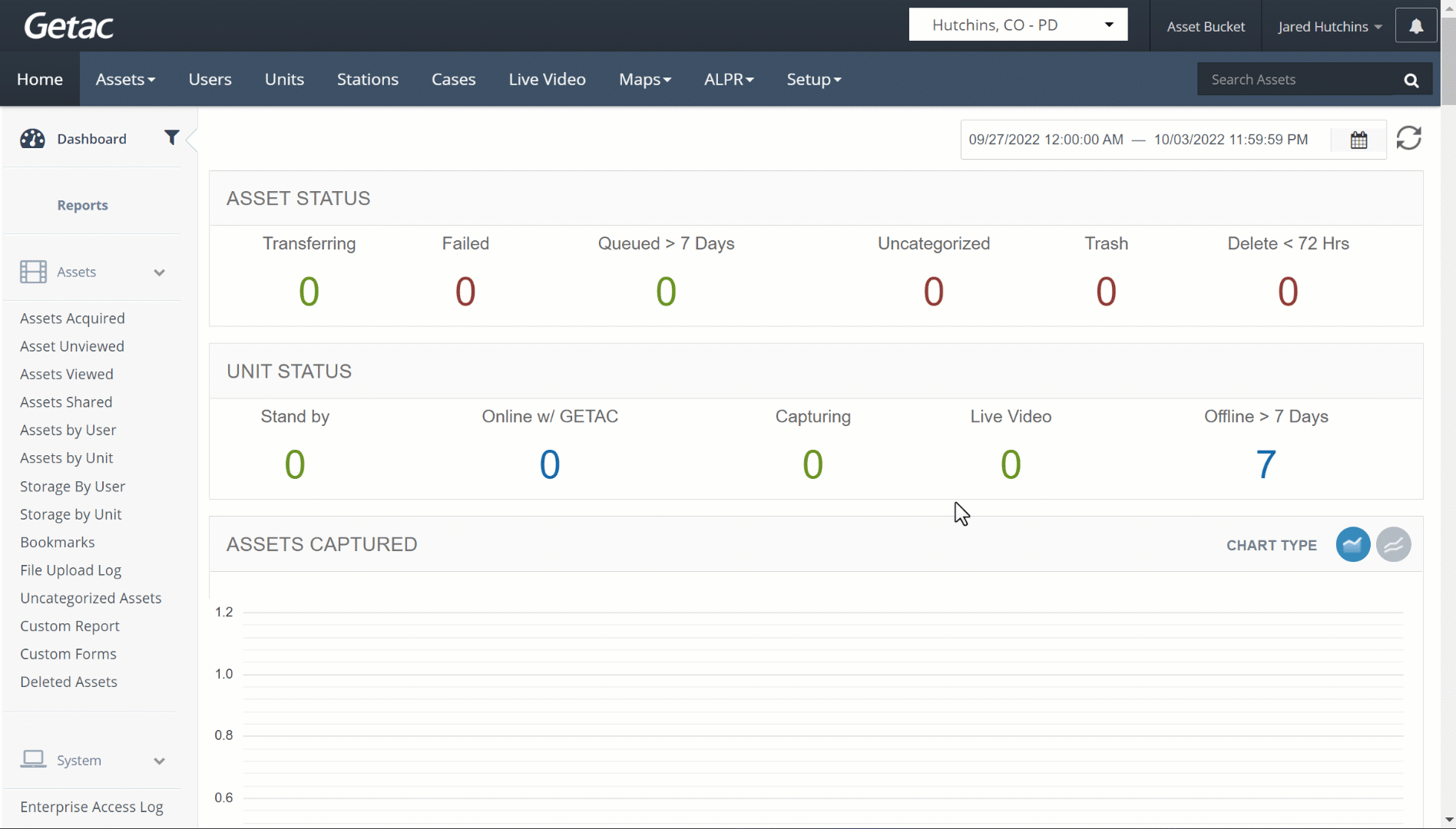
Add new System URL
Once on the System URLs page, click on the page icon.
The following options will be listed:
- Primary - The first system connection that the Units will attempt to use (Ex. Internal).
- Secondary - Used for when systems are changed, and Units need to connect to both the old and new connections, or when an Agency has more than one possible connection. If the Unit cannot connect to the Primary system URL it will attempt to connect using the secondary (Ex. External).
- Station Selector - Select the specific Station that the System URL configuration will apply to. Selecting Global will apply the configuration to all Stations in the Station Group.
- Server URL - Enter the Server URL where Getac Enterprisewill reside on the network and system path information will automatically pre-populate in the following fields:
- Public DMZ - Server for public consumption. Secondary server in a different network location.
- Data Services - URL location where the Getac Enterprise services will be hosted.
- Web Socket - Specify the URL (and port) where the web sockets are running.
- Guest URL - The URL external Users will use for external Asset and Case email shared links.
- Certificate Details - Select the valid CA trusted certificate from the found list. Upon save, the certificate will bind to the system URL.
- Get Certificates - Finds all available certificates at the primary URL location and populated the Certificate Details box above.
- Force SSL - Requires that the URL connection be https://.
- Save/Cancel - Commit or Discard your changes by using the Create/Save and Cancel buttons.
See image below for an example:
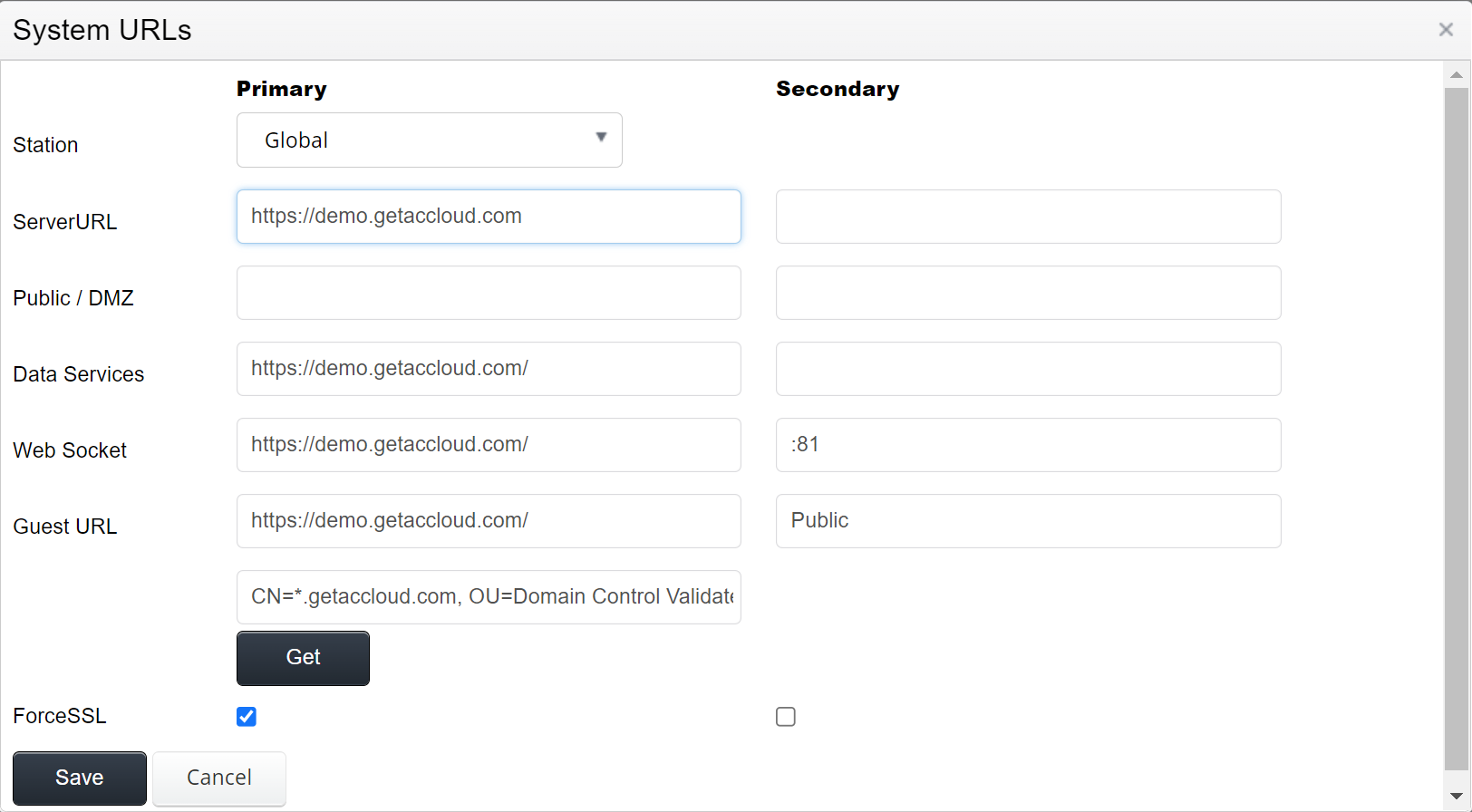
To make a change to an existing System URL, select the desired item from the list, then click on the Wrench icon to edit. Click on Save to finalize.



