Mar 07, 2024
 631
631
Note:
This article showcases features that are typically only made available to Administrator roles.
However, since Getac Enterprise is highly configurable, the ability to complete tasks described in this article may be different for each User, depending on policy. Please contact an administrator with all access questions and concerns.
However, since Getac Enterprise is highly configurable, the ability to complete tasks described in this article may be different for each User, depending on policy. Please contact an administrator with all access questions and concerns.
Note:
This article contains data relevant ONLY to MVS, Edge, or Interview Rooms and is NOT displayed on the BWC Detailed Unit Page.
Overview
the Unit Log provides diagnostic data reported by the InCar software to Getac Enterprise. This is primarily used by the support and development teams for troubleshooting
To access this log for an individual Unit, perform the following steps:
- From the Detailed Unit Page, click on the Log Tab.
- Use the funnels to sort the list.
- Export a copy to .CSV if desired and open in Microsoft Excel or other spreadsheet software.
Note:
This log is much easier to read in Excel. Be sure to click on Export all Pages before clicking on the Excel icon. Contact [email protected] if you have any questions.
See image below for an example:
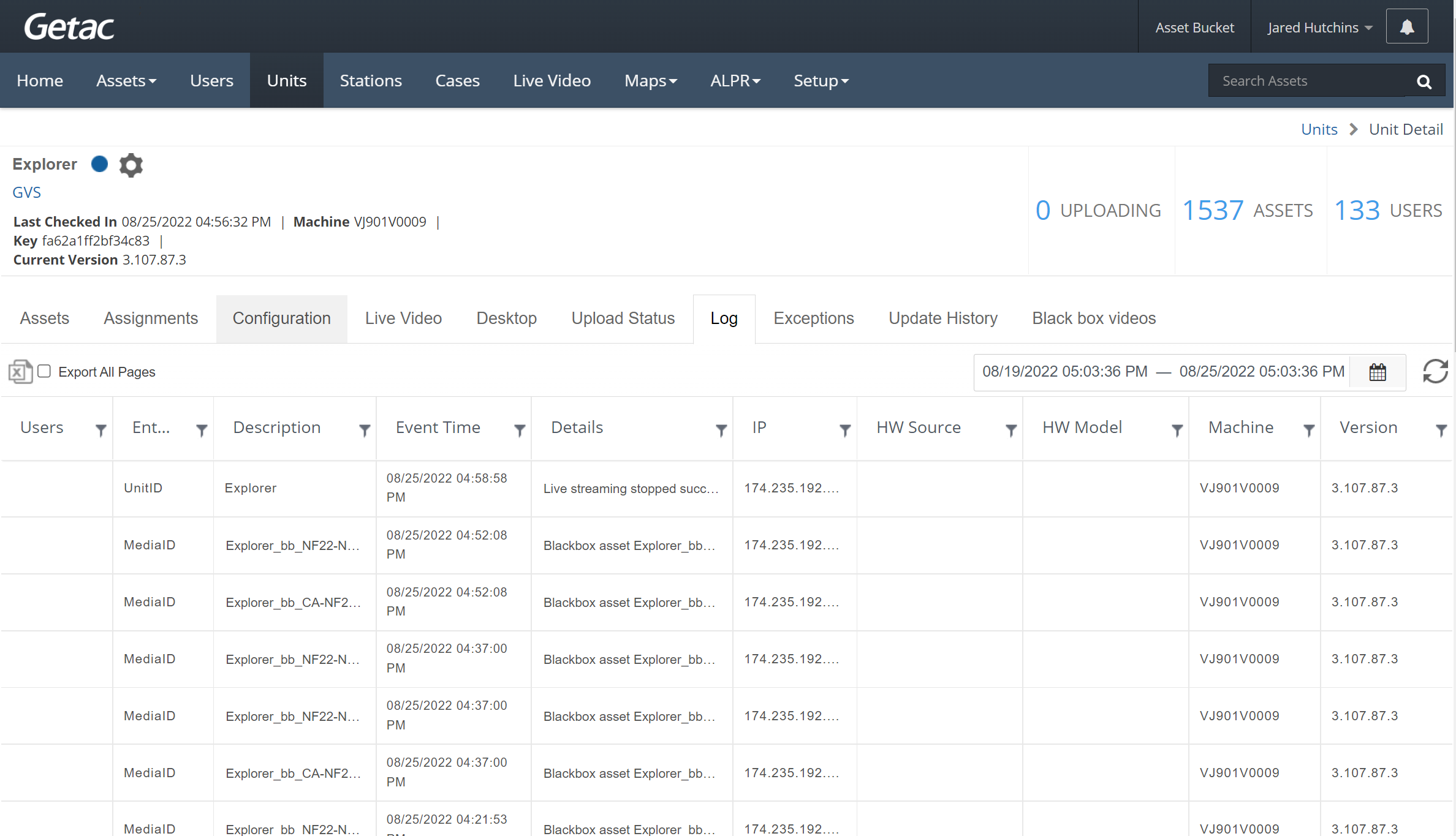
Note:
This can also be accomplished from the Main Units Page.



