Mar 07, 2024
 639
639
Note:
This article showcases features that are typically only made available to Administrator roles.
However, since Getac Enterprise is highly configurable, the ability to complete tasks described in this article may be different for each User, depending on policy. Please contact an administrator with all access questions and concerns.
However, since Getac Enterprise is highly configurable, the ability to complete tasks described in this article may be different for each User, depending on policy. Please contact an administrator with all access questions and concerns.
Overview
User access to view other User's Assets is controlled by which Group they belong to, e.g. View Self. If an exception to this rule needs to be made, it can be accomplished by using this feature.
Follow these steps to Manage Sharing for an individual User:
- Search for the desired User from the Main Users Page.
- Check the box to the left of the Username.
- Click on the Gear icon.
- Click on Manage Sharing.
- Choose which Users can or cannot view this User's data.
- Click on Save.
See the image below for an example:
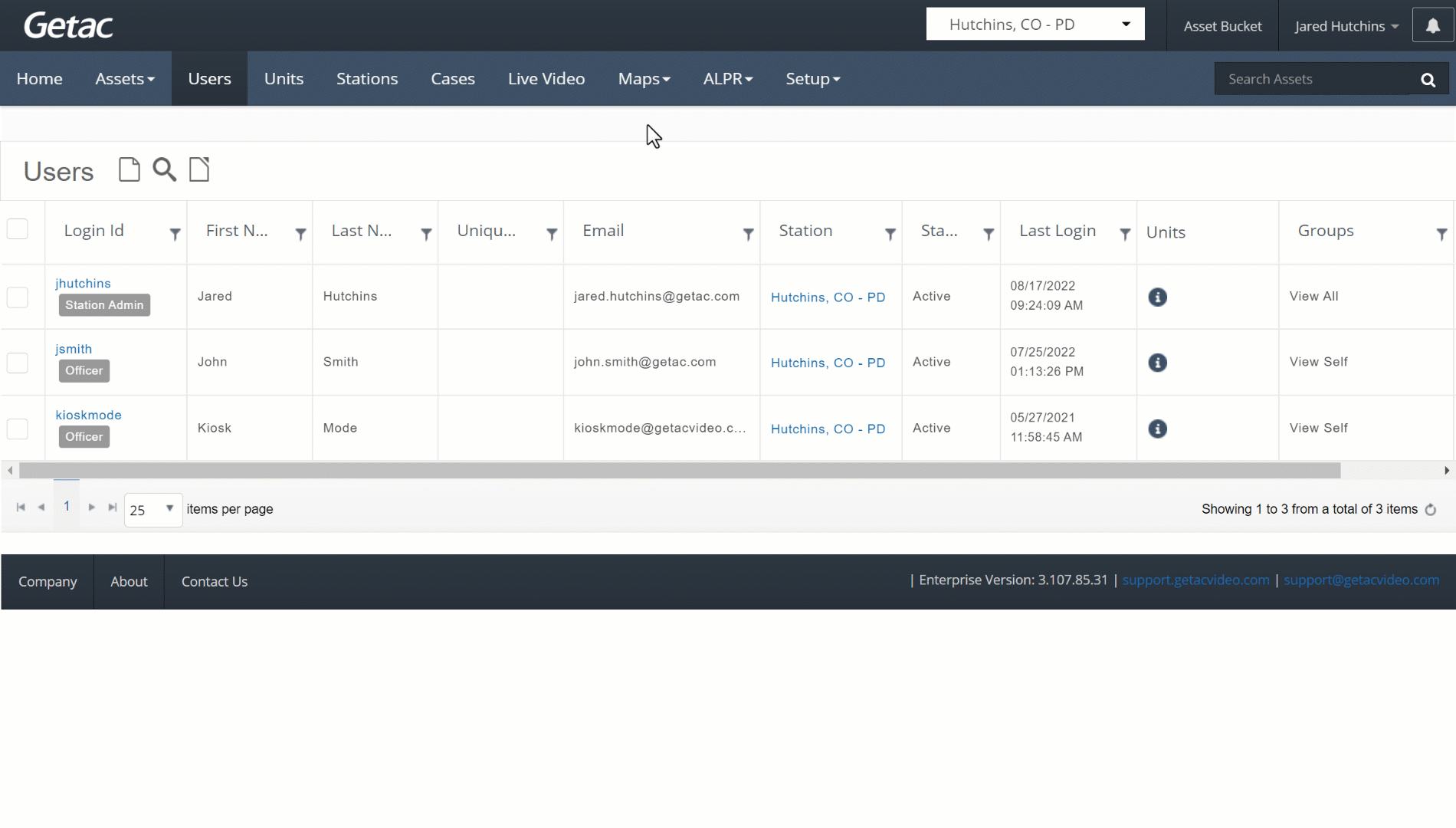
Note:
Contact [email protected] for additional assistance.



