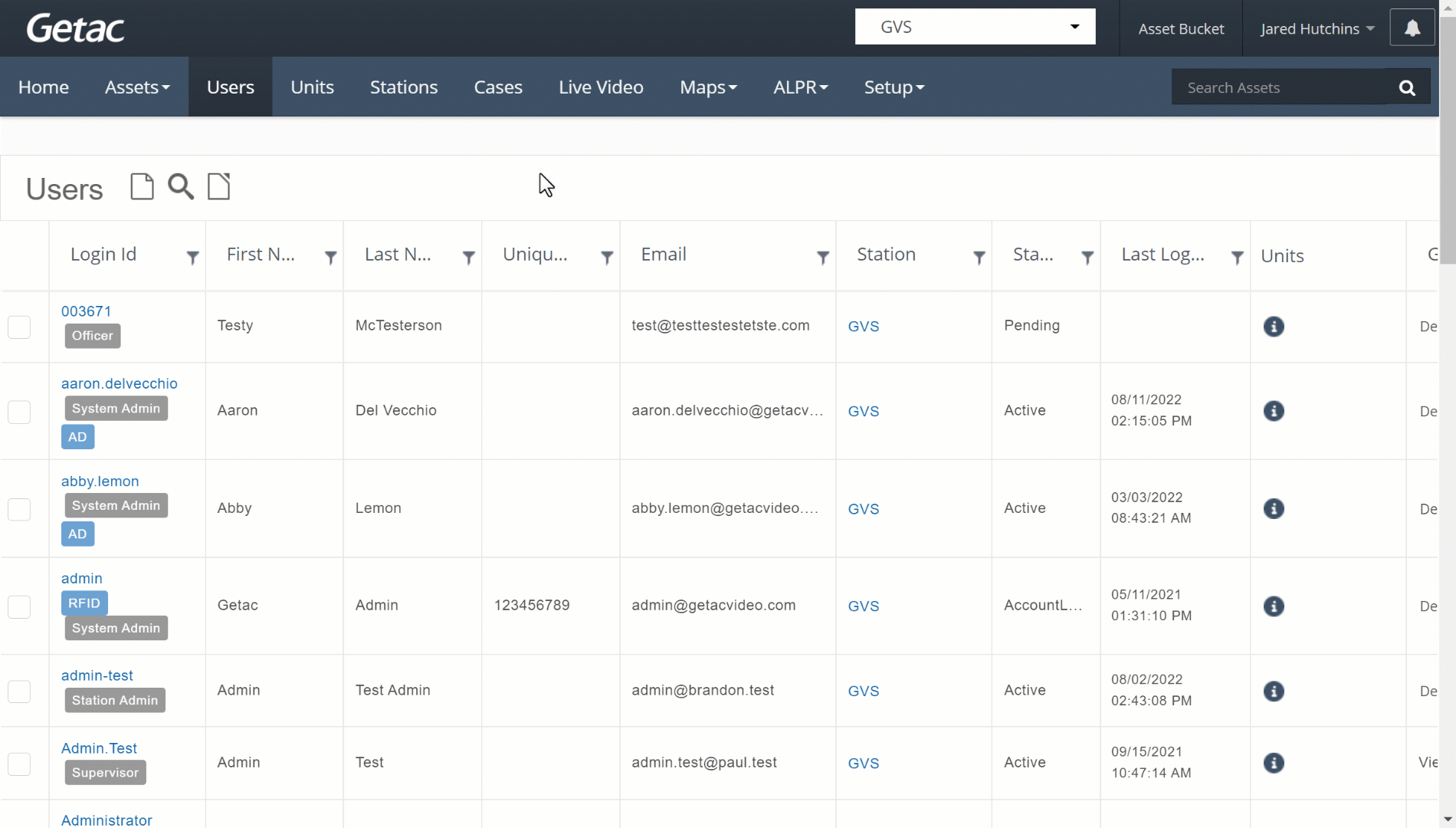Mar 07, 2024
 715
715
Note:
This article showcases features generally available to Supervisor roles and above.
However, since Getac Enterprise is highly configurable, the ability to complete tasks described in this article may be different for each User, depending on policy. Please contact an administrator with all access questions and concerns.
Overview
When working with a large amount of Users, it is important to use the available search and filter tools available to locate them quickly and efficiently.
The following filters are available to aid in this process:
- Login ID - Username created when adding a new User or provided from an AD integration.
- First Name
- Last Name
- Unique ID - Typically a Badge ID, Employee number, etc.
- Email - Address provided for each User at account setup or from AD.
- Station
- Status - All, Active, Deactivated, Pending, and Account Locked.
- Last Login - Date & Time the User last logged into Getac Enterprise.
- Units - ID of any Assigned Units.
- Groups - User Group that the User belongs to.
- Sharing - List of all other Users that can see a User's Asset. This is informative only and not a searchable item.
To filter by one or more of the items, use the funnel icon to the right of each corresponding column. Partial searches are possible.
See the image below for an example:
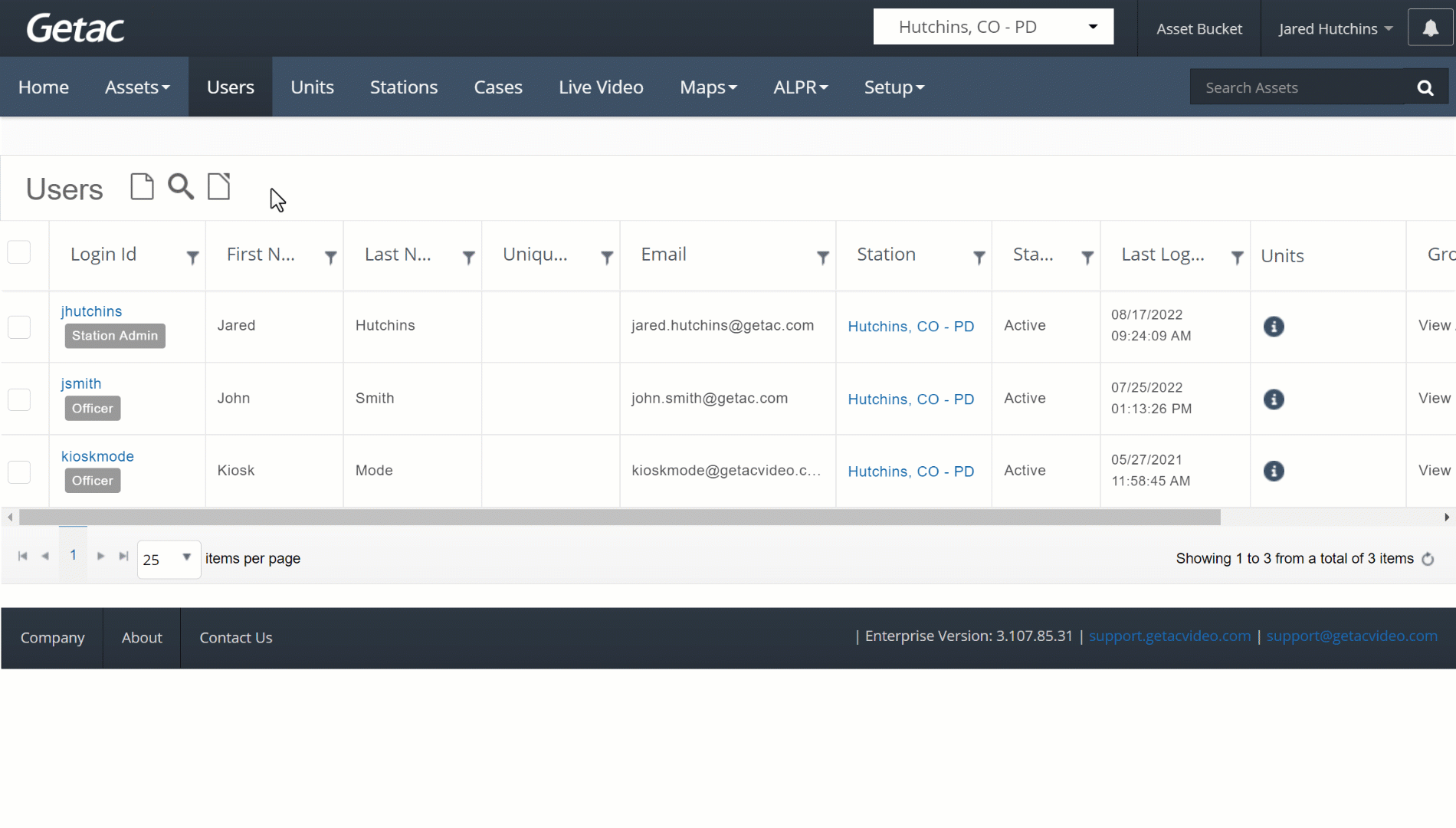
The Users Filter allows for quickly adding multiple search parameters together to narrow results faster.
See the image below for an example: