Mar 07, 2024
 1212
1212
Overview
This screen provides the upload status of an Asset. To access it, navigate to Assets > File Upload Status.
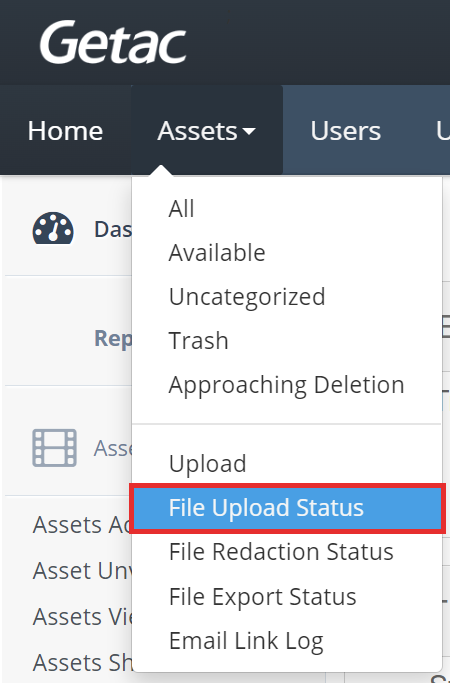
The Status column represents the current state of upload.
Statuses include:
- Queued: The Asset is in line to upload based on priority and date/time stamp.
- Uploading: The Asset is currently uploading.
- Verified Hash: Asset has uploaded successfully.
- Completed: Asset upload completed successfully.
- Failed: Assetupload has failed.
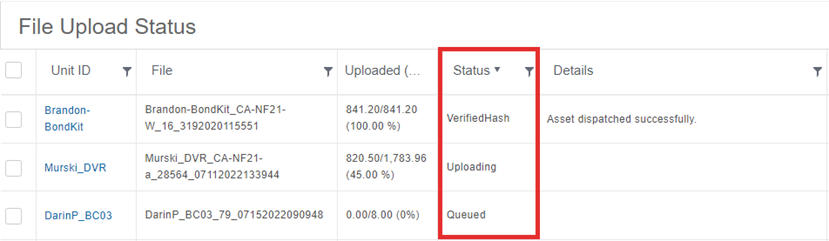
To change the priority of a queued Asset, click the checkbox to its left, then the priority button as shown in the image below:




