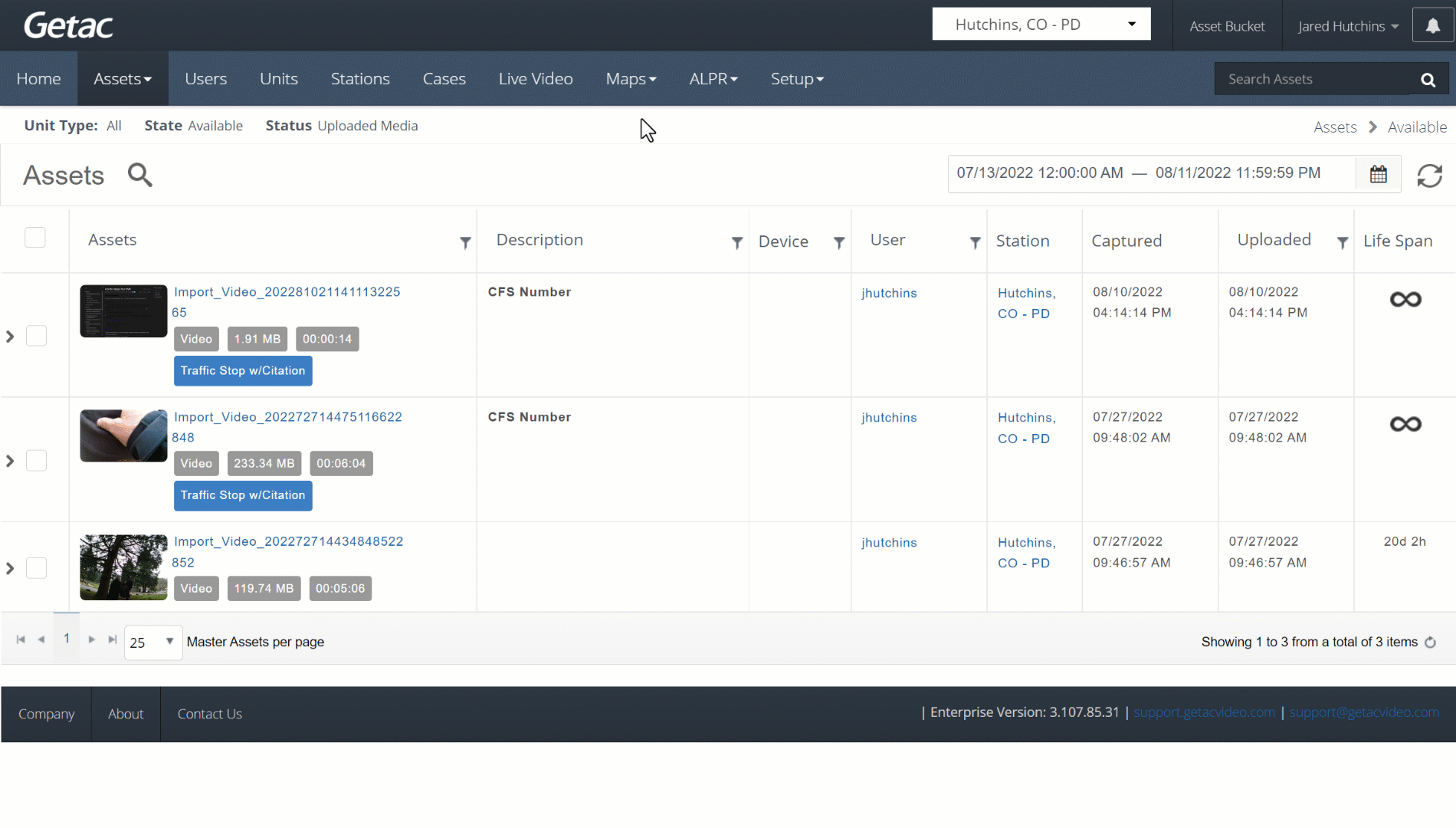Mar 07, 2024
 689
689
Overview
This feature allows a Userto change which Asset is the master or primary that appears first in the list on the Main Assets page. This is useful when creating new Asset Groups via the Upload Asset, Add to Asset Group, and/or Cut, Copy, and Paste features.
Perform the following actions to set as Master Asset:
- Search for the desired Asset Group.
- Expand the group by clicking the Arrow to the left of the checkbox.
- Select one of the child Assets.
- Click on the Gear Icon, then Set as Master Asset.
- Click OK to confirm.
See the image below for how to set as Master Asset: